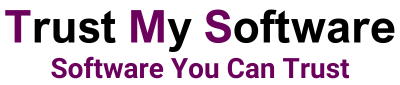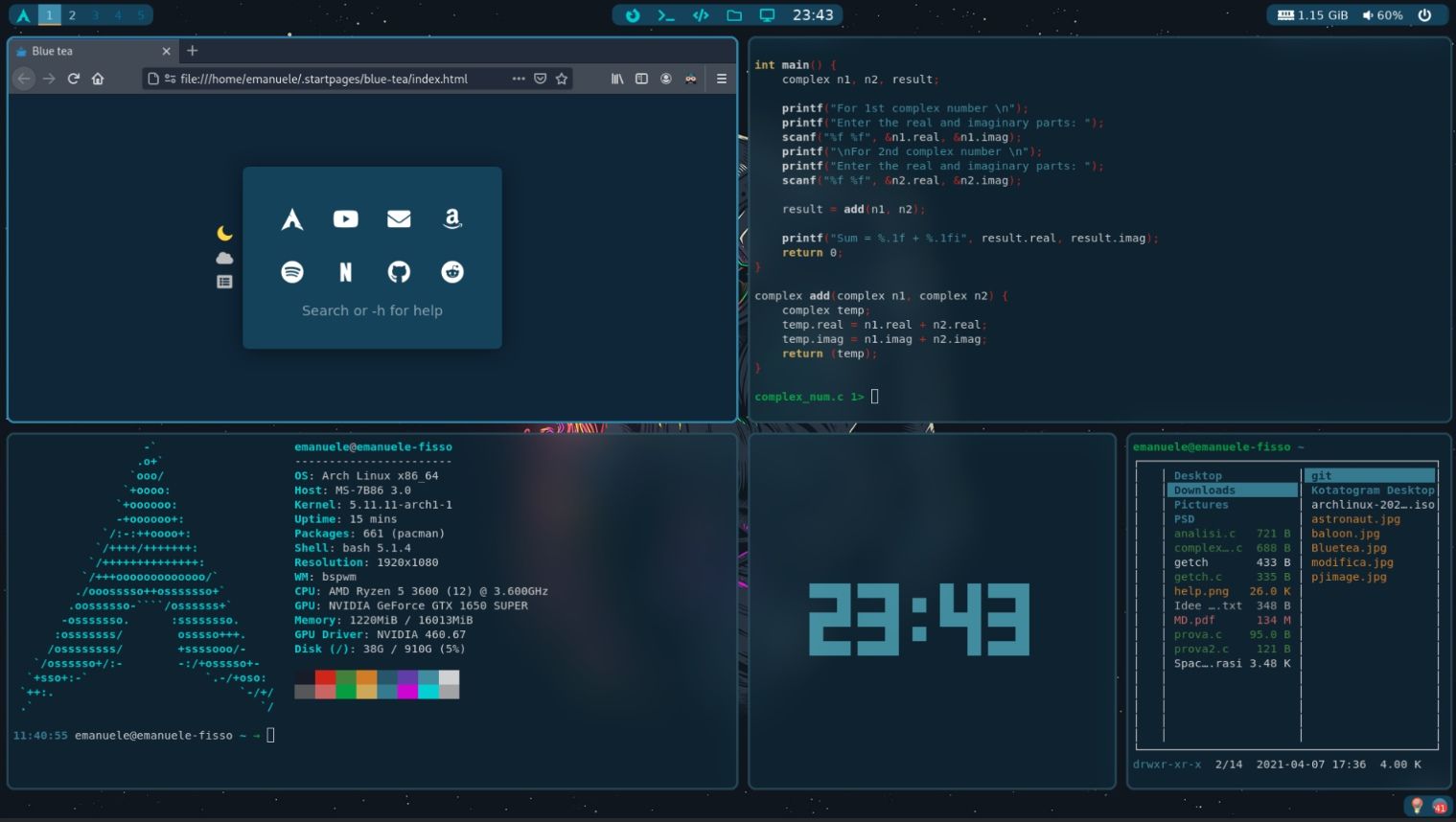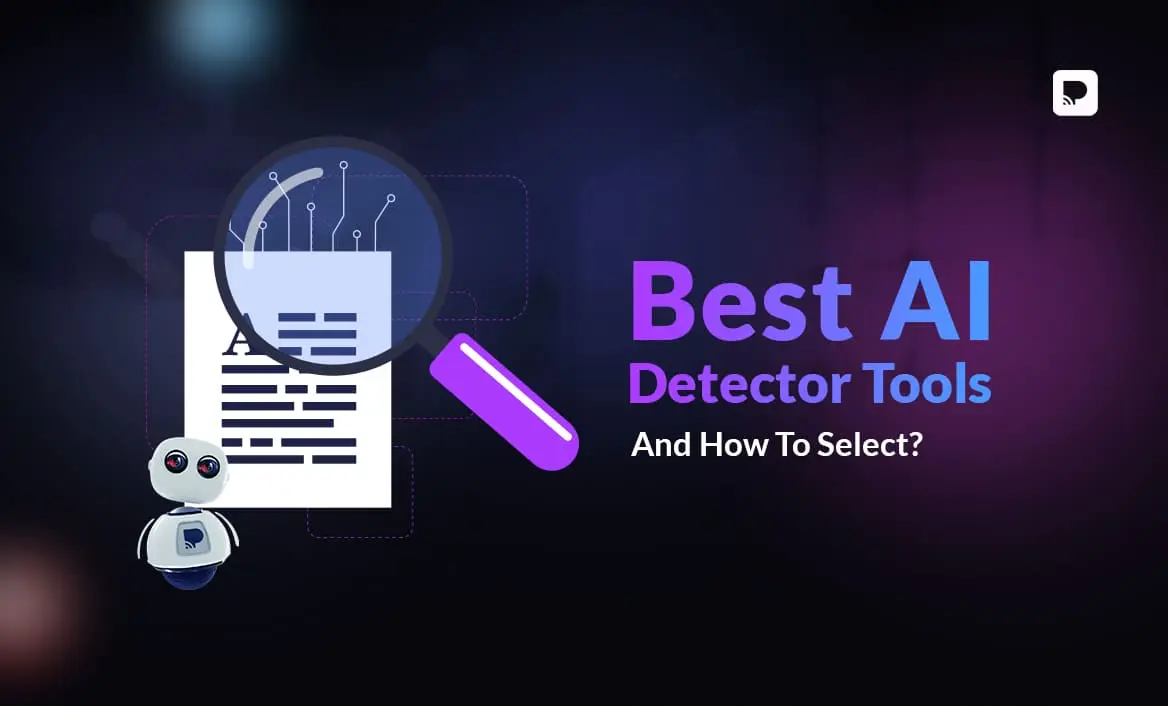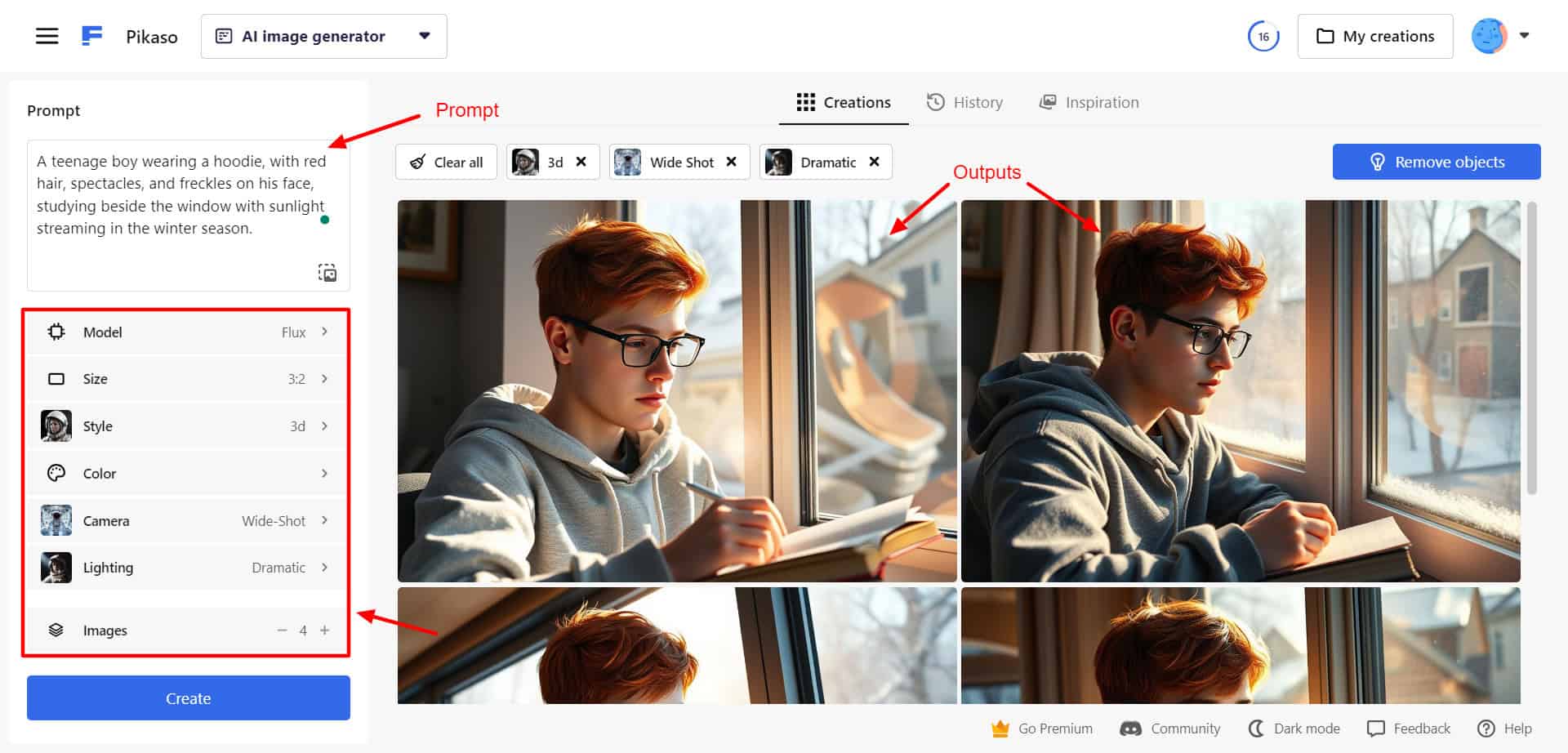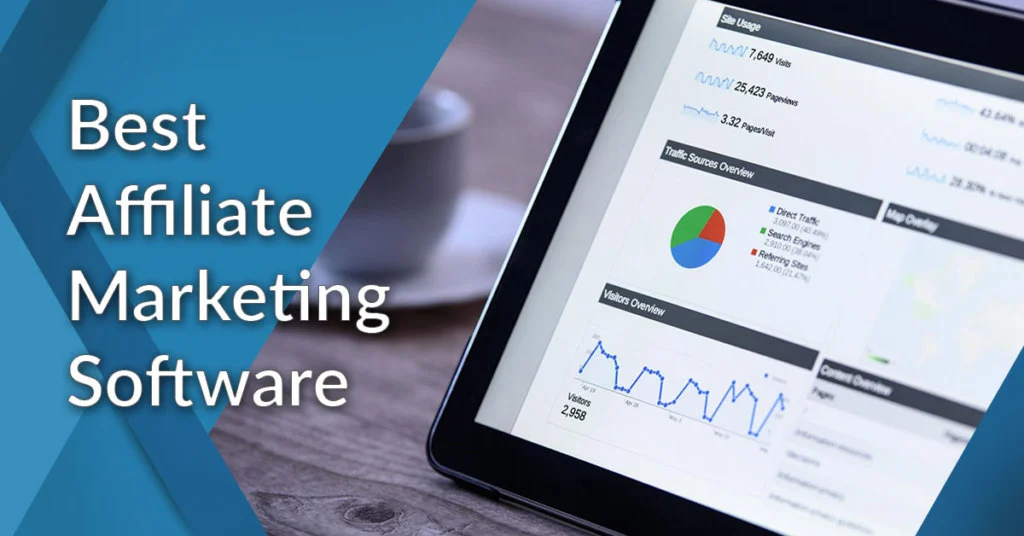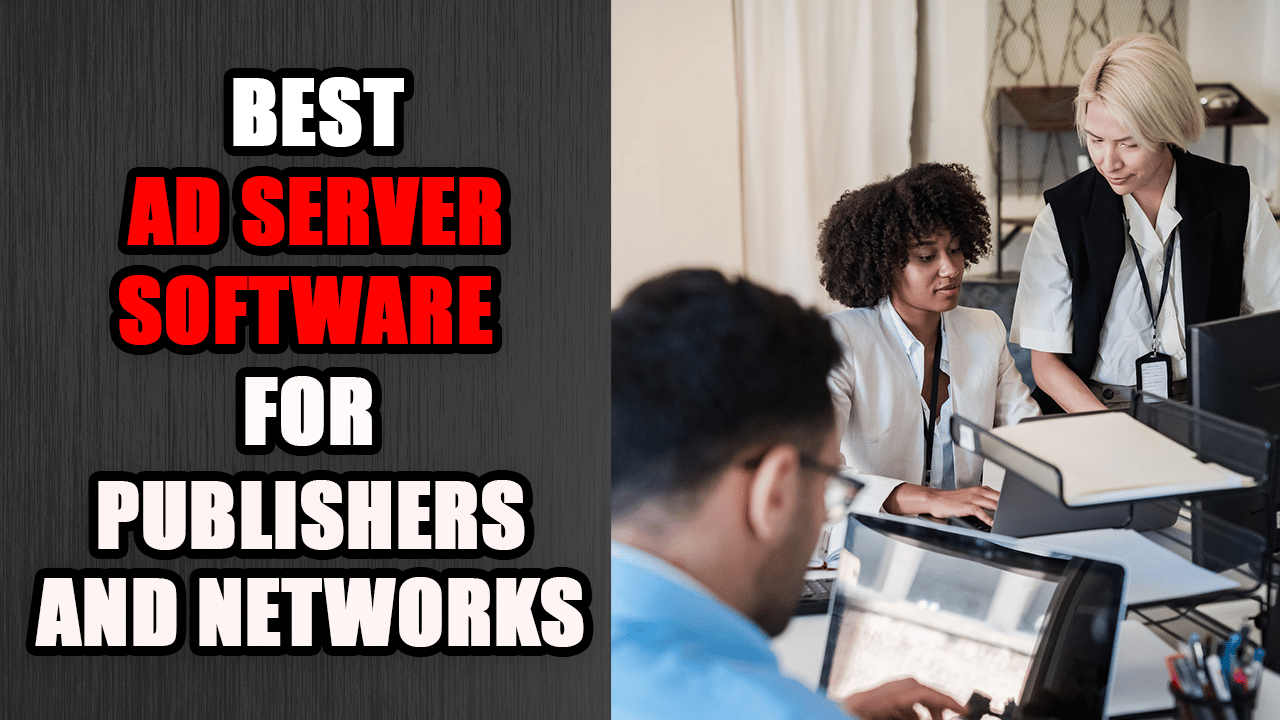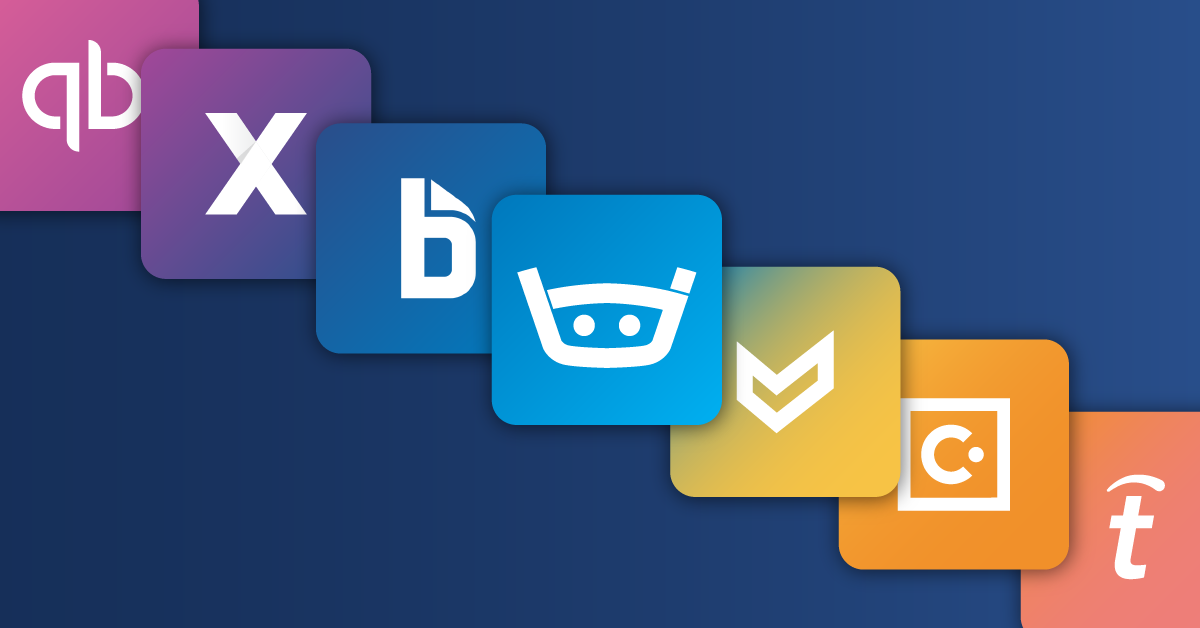Window Management Software Linux: Are you tired of a cluttered desktop and inefficient window organization on Linux? If running multiple windows on your screen at once feels like collecting cats, you’re not alone.
Linux distributions default window management can leave you craving better control and organization. Navigating through overlapping applications slows you down and hinders productivity.
But what if you could completely tailor your desktop environment to suit your workflow? This is where specialized window management software iLinux comes into play. These tools enable you to customize the way windows behave, look, and interact with you – transforming your computing experience.
In this guide, we’ll explore 13 powerful windows management software that can revolutionize your work.
Whether you’re a beginner seeking simplicity or an advanced user seeking extensive customization, there’s something here for you.
We’ll go into detail about their features, advantages, and disadvantages and help you find the most suitable fit for your needs.
Linux is all about choice and personalization. With the best window management software, you can improve desktop organization, streamline tasks, and increase productivity like never before. So, let’s get started and unlock the full potential of your Linux system!
Why Choose a Dedicated Windows Management for Linux?
Are you finding that your default desktop environment feels sluggish or doesn’t offer customization? Maybe juggling multiple applications and workspaces is more chaotic than efficient.
If you’re seeking increased productivity and a streamlined workflow, it’s time to consider a dedicated window management software for linux.
Addressing Common Pain Points
Many Linux users encounter similar frustrations:
- Lack of Customization: Default environments often limit how you can tailor your workspace.
- Inefficient Multitasking: Managing multiple applications can become overwhelming without proper tools.
- Sluggish Performance: Resource-heavy desktop environments might slow down your system.
I remember feeling stuck with a cluttered desktop, constantly alt-tabbing through a maze of windows. Switching to a dedicated window management software transformed my workflow, allowing me to focus and boosting efficiency.
Benefits of window management software
Embracing a dedicated window management software offers numerous advantages:
- Enhanced Speed and Responsiveness: Lightweight window management software consume fewer resources, resulting in snappier performance.
- Improved Workspace Organization: Arrange windows precisely, maximizing screen real estate and minimizing clutter.
- Increased Customization: Tailor every aspect of your desktop environment to fit your preferences.
- Reduced Visual Distractions: Eliminate unnecessary animations and widgets to maintain focus.
- Better Resource Management: Optimize system resources, which is especially beneficial on older hardware.
According to the Linux Foundation’s 2022 User Survey, over 70% of users who adopted dedicated window management software reported significant productivity improvements.
Types of window management software
Understanding the different types of window management software helps you choose the most suitable fit for your needs.
Tiling window management software
These automatically position windows in a non-overlapping grid, using screen space.
- Pros:
- Excellent for multitasking and keyboard-based workflows.
- Eliminates the need to manually resize or move windows.
- Cons:
- Steeper learning curve for new users.
- May require configuration to suit personal preferences.
Popular options include I3, Awesome, and Sway.
Stacked window management software
Also known as floating window management software, they allow windows to overlap like traditional desktops.
- Pros:
- Intuitive for users accustomed to standard GUI environments.
- Offers flexibility in window placement and size.
- Cons:
- Can result in a cluttered workspace if not managed carefully.
Notable examples are Openbox and Fluxbox.
Compositing window management software
These handle window rendering with graphical effects, providing eye candy and visual enhancements.
- Pros:
- Supports animation, shadows, and transparency.
- Enhances the visual appeal.
- Cons:
- Higher resource consumption.
- May introduce latency on less powerful machines.
Examples include Compton and Picom.
Making the Choice
Choosing the right window management software depends on your priorities:
- If you value efficiency and improving Linux productivity, a tiling window management software might be ideal.
- For familiarity and flexibility, a stacking window management software could suit you best.
- If visual aesthetics and Linux desktop customization are your focus, consider a compositing window management software.
By selecting a window management software that aligns with your workflow, you can revolutionize your Linux workspace management. This will create a computing environment that truly works for you.
Top 13 Window Management Software for Linux: Detailed Reviews
Enhance your Linux experience with these top window management software each catering to different needs and preferences.
1. I3WM (I3 Window Manager)
I3WM is a minimalist tiling window management software designed for efficiency and maximum customization. It’s perfect for power users who prefer controlling their environment from a keyboard. With i3WM, windows are arranged logically, optimizing screen space and reducing clutter.
Key Features:
- Keyboard-Driven Navigation: Control everything without touching the mouse.
- Flexible Workspace Management: Create and manage multiple workspaces effortlessly.
- Customizable Layouts: Configure window placements to suit your workflow.
- Config File Configuration: Easily tweak settings via a plain text file.
Pros:
- Speed and Efficiency: Extremely lightweight, enhancing system performance.
- Highly Customizable: Tailor every aspect to your liking.
- Active Community: Strong support and plenty of resources.
Cons:
- Steep Learning Curve: Requires time to master keyboard shortcuts.
- Manual Configuration: Initial setup can be daunting for beginners.
Best For: Users seeking a lightweight, keyboard-driven tile window management software.
Installation:
# On Debian/Ubuntu-based systems:
sudo apt install i32. AwesomeWM
AwesomeWM is a dynamic tiling window management software that uses Lua programming for configuration, offering unparalleled flexibility. It balances efficiency with a visually appealing interface, making it a favorite among advanced users.
Key Features:
- Lua Scripting: Customize and extend functionality via Lua.
- Dynamic Tiling: Adjusts layouts automatically based on window count.
- Widget Support: Enhance your desktop with widgets for system info, clocks, and more.
- Multi-Head Support: Seamlessly manage multiple monitors.
Pros:
- Powerful Customization: Infinite possibilities with Lua scripting.
- Extensive Features: Combines tile and floating window modes.
- Strong Community Support: Plenty of modules and extensions available.
Cons:
- Complexity: Can be overwhelming for scripting novices.
- Documentation Depth: Requires digging into documentation for advanced tweaks.
Best For: Users who want a highly configurable and extensible tile window management software with dynamic layouts.
Installation:
# On Debian/Ubuntu-based systems:
sudo apt install awesome3. Sway
Sway is a tile window management software and a drop-in replacement for i3, but designed to work with Wayland instead of Xorg. It offers the same experience as i3 with the additional benefits of Wayland, such as improved performance and better support for modern hardware.
Key Features:
- Wayland Support: Leverages modern display server protocols.
- I3 Configuration Compatibility: Use your existing I3 configuration files.
- Improved Rendering: Smoother graphics and transitions.
- Fractional Scaling: Better support for high-DPI displays.
Pros:
- Modern Technology: Future-proof with Wayland.
- Familiar Setup: Easy migration for I3 users.
- Enhanced Performance: Better system resource utilization.
Cons:
- Wayland Limitations: Some applications may not fully support Wayland.
- Smaller Community: Fewer resources than I3.
Best For: Users looking for a modern tiling window management software with Wayland support.
Installation:
# On Debian/Ubuntu-based systems:
sudo apt install sway4. Xmonad
Xmonad is a tiling window management software written in Haskell, known for its reliability and customizability. It offers a lean, powerful environment, and configurations are done via Haskell scripts, providing advanced users with deep customization options.
Key Features:
- Purely Functional Configuration: Leverage Haskell for setup and customization.
- Minimalistic Design: No unnecessary frills, focusing on efficiency.
- Extensive Layout Algorithms: Adapt window arrangements to your workflow.
- Stability: Proven track record of reliability.
Pros:
- Highly Customizable: Ultimate control over your environment.
- Efficient Performance: Lightweight and fast.
- Active Community: Access to many extensions.
Cons:
- Haskell Knowledge Required: Steeper learning curve for unfamiliar with language.
- Complex Configuration: Advanced setup might be time-consuming.
Best For: Users comfortable with Haskell looking for a powerful and extensible tile window management software.
Installation:
# On Debian/Ubuntu-based systems:
sudo apt install xmonad5. BSPWM (Binary Space Partitioning window management software)
BSPWM is a tiled window management software that represents windows as a binary tree. It focuses on simplicity and speed, allowing mouse and keyboard control. Configuration is handled through messages, making it highly flexible.
Key Features:
- Binary Tree Representation: Organize windows in a binary partitioning scheme.
- Simple Configuration: Use shell scripts and messages for setup.
- Mouse Support: Easily resize and move windows with the mouse.
- Independent Hotkey Daemon: Pair with SXHKD for keyboard shortcuts.
Pros:
- Speed: Minimal resource usage ensures snappy performance.
- Flexibility: Adjust layouts on-the-fly.
- Ease of Use: More approachable than some tile managers.
Cons:
- Manual Configuration: Lacks a graphical configuration tool.
- Less Documentation: Smaller community than some alternatives.
Best For: Users seeking a fast tiling window management software with mouse support and simple configuration.
Installation:
# On Debian/Ubuntu-based systems:
sudo apt install bspwm sxhkd6. Openbox
Openbox is a highly configurable stacking window management software known for its simplicity and speed. It offers extensive theme support and straightforward menu configuration, making it ideal for users who want control without tiling.
Key Features:
- Customizable Menus: Define right-click menus for quick access.
- Theme Support: Personalize appearance with themes.
- Mouse and Keyboard Support: Flexible control options.
- Easy Configuration Files: Adjust settings via XML files.
Pros:
- Lightweight: Minimal impact on system resources.
- User-Friendly: Intuitive for traditional desktop users.
- Highly Customizable: Adjust visuals and behavior to your liking.
Cons:
- Limited Tiling Features: Not ideal for those seeking automatic tiling.
- Manual Window Management: Requires effort to organize windows.
Best For: Users desiring a lightweight, stacking window management software with high customization.
Installation:
# On Debian/Ubuntu-based systems:
sudo apt install openbox7. KWin
KWin is the default window management software for KDE Plasma, offering compositing and a wealth of features. It provides a smooth, visually appealing experience with effects and animations, tightly integrated with KDE’s applications.
Key Features:
- Compositing Effects: Enjoy desktop effects like translucency and shadows.
- Scripting Support: Extend functionality with KWin scripts.
- Tiling Support: Optional tiling features are available.
- Seamless KDE Integration: Works flawlessly with KDE apps.
Pros:
- Feature-Rich: Extensive options out of the box.
- User-Friendly: Accessible via graphical settings.
- Visually Appealing: Polished look and feel.
Cons:
- Resource Intensive: Utilizes more system resources.
- Best Within KDE: May not be ideal outside the KDE environment.
Best For: Users who prefer an integrated, feature-rich window management software within the KDE Plasma environment.
Installation:
# KWin typically comes with KDE Plasma. Install KDE Plasma Desktop:
sudo apt install kde-plasma-desktop8. Mutter
Mutter is GNOME’s default window management software, providing compositing and managing windows seamlessly within GNOME Shell. It offers smooth animations and accessibility features, ensuring a cohesive user experience.
Key Features:
- GNOME Integration: Works natively with GNOME applications and extensions.
- Accessibility Features: Supports screen readers and high-contrast themes.
- Wayland Support: Fully compatible with Wayland sessions.
- Graphical Effects: Enjoy modern animations and effects.
Pros:
- User-Friendly: Requires no additional configuration for GNOME users.
- Consistent Experience: Unified look and behavior.
- Modern Technologies: Embraces Wayland and other advancements.
Cons:
- Limited Customization: Less flexible than standalone window management software.
- Resource Usage: Can be heavy on older hardware.
Best For: Users who work within the GNOME desktop environment seeking an integrated window management software.
Installation:
# Mutter comes with GNOME. Install GNOME Shell:
sudo apt install gnome-shell9. Fluxbox
Fluxbox is a stacking window management software based on Blackbox, focusing on simplicity and speed. It provides basic window management with the ability to customize menus and keybindings, making it suitable for users who prefer a traditional desktop without the bloat.
Key Features:
- Customizable Menus: Easily edit menus for quick application access.
- Window Tabs: Group windows together using tabs.
- Resource Efficiency: Ideal for older or low-spec systems.
- Simple Aesthetics: Clean and straightforward interface.
Pros:
- Lightweight: Minimal impact on system performance.
- Easy to Use: Intuitive for classic desktop users.
- Stable: Reliable performance over time.
Cons:
- Limited Features: Lacks some modern functionalities.
- Manual Window Arrangement: No automatic tiling options.
Best For: Users looking for a lightweight, stacking window management software with a classic feel.
Installation:
# On Debian/Ubuntu-based systems:
sudo apt install fluxbox10. IceWM
IceWM offers a simple and familiar user experience reminiscent of traditional desktops. It’s a stacking window management software focused on efficiency without unnecessary features, making it suitable for users who want a no-nonsense environment.
Key Features:
- Simple Configuration: Adjust settings via plain text files.
- Low Resource Usage: Runs smoothly on almost any hardware.
- Familiar Interface: Easy transition for those used to Windows-like desktops.
- Taskbar and System Tray: Provides essential desktop components.
Pros:
- User-Friendly: Minimal learning curve.
- Efficient: Conserves system resources.
- Stable: Proven reliability over years of use.
Cons:
- Basic Features: Lacks advanced customization and eye candy.
- Dated Appearance: Interface looks outdated.
Best For: Users desiring a straightforward, lightweight window management software with a classic interface.
Installation:
# On Debian/Ubuntu-based systems:
sudo apt install icewm11. Ratpoison
Ratpoison is an extremely lightweight tile window management software that aims to be simple and concise, with no window decorations or icons. It’s operated entirely via the keyboard, maximizing screen real estate and minimizing distractions.
Key Features:
- Mouse-Free Operation: Designed to be used without a mouse.
- Minimalistic Design: No frills or unnecessary features.
- Screen Splitting: Manually split and arrange windows.
- Small Footprint: Minimal impact on system resources.
Pros:
- Distraction-Free: Focus solely on your work.
- Efficient Use of Space: Maximizes available screen area.
- Fast Performance: Lightning quick operation.
Cons:
- Steep Learning Curve: Non-intuitive for new users.
- Limited Features: No support for window decorations or effects.
Best For: Hardcore users who prefer a minimalistic, keyboard-only environment.
Installation:
# On Debian/Ubuntu-based systems:
sudo apt install ratpoison12. Herbstluftw
HerstluftWM is a manual tile window management software focused on simplicity and clarity. It allows on-the-fly configuration and uses a straightforward IPC interface for scripting and customization.
Key Features:
- Runtime Configuration: Adjust settings without restarting.
- Flexible Layouts: Dynamically change window arrangements.
- Scriptable in Any Language: Use shell scripts or your preferred language.
- Tag-Based Workspaces: Organize windows efficiently.
Pros:
- Customizable: High degree of flexibility.
- No Haskell Required: Easy to configure than some counterparts.
- Active Development: Regular updates and community support.
Cons:
- Learning Curve: Requires time to master configurations.
- Manual Tiling: Doesn’t automatically tile windows.
Best For: Users seeking a tile window management software with dynamic layouts and scripting capabilities.
Installation:
# On Debian/Ubuntu-based systems:
sudo apt install herbstluftwm13. Enlightenment (E17/E25)
Best For: Users seeking a management software with dynamic layouts and scripting capabilities.
Key Features:
- Beautiful Themes: Choose from a variety of visually stunning themes.
- Compositing Effects: Enjoy animations, shadows, and transparency.
- Modular Design: Enable or disable features as needed.
- Resource Efficient: Attractive visuals without heavy resource usage.
Pros:
- Visual Appeal: One of the most elegant Best For: Users seeking a management software with dynamic layouts and scripting capabilities.
- .
- Customizable: Adjust visuals and behavior extensively.
- Lightweight for Its Class: Less demanding than full desktop environments.
Cons:
- Less Lightweight Compared to Others: Heavier than minimalist Best For: Users seeking a management software with dynamic layouts and scripting capabilities.
- .
- Occasional Instability: Some users report bugs.
Best For: Users who want a visually appealing, feature-rich Best For: Users seeking a management software with dynamic layouts and scripting capabilities.
with compositing.
Installation:
# On Debian/Ubuntu-based systems:
sudo apt install enlightenmentBy exploring these options, you can find the best window management software to enhance Linux Desktop Customization and Improve Linux productivity. Each offers unique features tailored to different workflows and preferences, ensuring a computing environment that truly works for you.
How to Choose the Best Windows Management Software for Your Needs
Selecting the best window management software can significantly enhance your Linux experience.
But with a multitude of options available, how do you decide which one aligns with your workflow and preferences? Let’s explore the key considerations to help you make an informed choice.
User Needs Assessment
Begin by reflecting on your personal requirements:
- What kind of workflow do you have? Do you juggle multiple applications simultaneously, or do you focus on just one task at a time? Understanding your workflow helps choose a Best For: Users seeking a management software with dynamic layouts and scripting capabilities.
- that complements your style.
- Do you prefer keyboard-driven or mouse-driven interfaces? If you enjoy keyboard shortcuts and commands, tiled Best For: Users seeking a management software with dynamic layouts and scripting capabilities.
- might suit you best. For point-and-click navigation, stacking window management software are easier.
- How important is customization to you? Are you satisfied with the default settings, or do you like tweaking and personalizing your desktop? Some Best For: Users seeking a management software with dynamic layouts and scripting capabilities.
- offer extensive customization, while others are minimalist.
- What are the hardware specifications of your machine? On older or less powerful hardware, lightweight window management software can improve performance. Resource-intensive managers with graphical effects might require more robust systems.
Factors to Consider
When evaluating different window management software, consider these crucial factors:
Tiling vs. Stacking
- Tiling window management software:
- Pros: Automatically arrange windows without overlap, maximizing screen space. Ideal for efficient multitasking and keyboard navigation.
- Cons: Steeper learning curve; may require configuration.
- Stacking window management software:
- Pros: Traditional overlapping windows; intuitive for beginner users; easy to use with a mouse.
- Cons: Can lead to cluttered desktops; less efficient screen space use.
Resource Usage
- Lightweight management software (e.g., Openbox, Fluxbox) consume minimal system resources, offering snappy performance—even on older machines.
- Feature-rich management software (e.g., KWin, Enlightenment) provide advanced visual effects but may require more computing power.
Configuration Complexity
- Simple Configuration: Managers like IceWM offer straightforward setup with minimal adjustments needed.
- Advanced Configuration: Managers like Xmonad or AwesomeWM allow deep customization but require programming or scripting knowledge.
Community Support
- A strong user community means access to tutorials, themes, and troubleshooting assistance.
- Popular managers typically have active forums and regular updates, enhancing reliability and security.
Wayland vs. X11
- X11: The traditional display server protocol; widely supported with extensive compatibility.
- Wayland: A modern alternative offering improved performance and security but may have compatibility issues with certain applications and drivers.
Beginner vs. Advanced Users
For Beginners:
- Recommended Windows Managerment Software:
- Openbox: Lightweight and easy to use with straightforward configuration.
- IceWM: Familiar interface reminiscent of classic desktops; minimal learning curve.
- Fluxbox: Simple yet flexible; ideal for users transitioning from other operating systems.
- Why These Choices?
- They offer an intuitive experience without overwhelming the user with complex options.
- Minimal setup allows you to start working immediately.
For Advanced Users:
- Recommended Windows Management Software:
- I3WM: Keyboard-driven tiling manager; highly efficient once mastered.
- AwesomeWM: Extensible through Lua scripting; endless customization possibilities.
- Xmonad: Powerful tiling manager configured in Haskell; ultimate control over functionality.
- Why These Choices?
- They provide deep customization and efficiency enhancements.
- Suitable for users comfortable with programming and extensive configuration.
Checklist for Finding Your Best Window Management Software Linux
- Define Your Workflow and Preferences
- Do you prioritize efficiency, aesthetics, or simplicity?
- Is keyboard navigation important to you?
- Assess Your Technical Comfort Level
- Are you willing to learn scripting or programming for configuration?
- Do you prefer a plug-and-play solution?
- Evaluate Hardware Capabilities
- Is your system resource-constrained?
- Can it handle resource-intensive effects if desired?
- Research Community and Support
- Are there active forums, documentation, and user contributions?
- Check out reviews and user experiences.
- Decide Between Wayland and X11
- Ensure compatibility with your applications and drivers.
- Consider future-proofing your setup with Wayland support.
- Test Drive Options
- Experiment with live sessions or virtual machines.
- Install multiple window management software and switch between them to compare.
By carefully considering your needs and preferences, you can select the best window management software for Linux that enhances your productivity and enjoyment. Remember, there’s no one-size-fits-all solution—it’s about finding what works best for your unique workflow.
Installation and Configuration Tips for Popular Windows Management Software on Linux
Transitioning to a new window management software can be an exciting way to customize your Linux experience. Here’s how to install and set up some of the most popular options.
General Installation Process
Installing a window management software on Linux is usually straightforward, thanks to the powerful package managers available in most distributions. Here’s a general guide:
- Using Package Managers: Most window management software are available in your distribution’s repositories. Open your terminal and run:
# For Debian/Ubuntu-based systems
sudo apt install [window management software]
# For Fedora
sudo dnf install [window management software]
# For Arch Linux
sudo pacman -S [window management software]Replace [window management software] with the name of the window management software you want to install, such as I3, Openbox, or Sway.
- Compile from Source: If you prefer the latest features or your desired window management software isn’t in the repositories, you can compile it from source:
git clone [repository-url] cd [project-directory] make sudo make installEnsure you have the necessary build tools installed and follow the project’s documentation for specific instructions.
Basic Configuration Examples
After installation, configure your window management software to tailor it to your workflow. Here are some basic setups:
- I3 Window Manager: Create a configuration directory and copy the default config:
mkdir -p ~/.config/i3 cp /etc/i3/config ~/.config/i3/configEdit ~/.config/i3/config to customize keybindings, workspaces, and appearance. For example, to change the modifier key from Mod1 (Alt) to Mod4 (Super/Windows key):
set $mod Mod4- Openbox: Generate default configuration files:
openbox --generate-configModify ~/.config/openbox/rc.xml to adjust mouse behavior and window decorations. Customize menus by editing ~/.config/openbox/menu.xml.
- Sway: Since Sway uses similar configuration to i3, you can copy your i3 config:
mkdir -p ~/.config/sway cp ~/.config/i3/config ~/.config/sway/configUpdate ~/.config/sway/config with Wayland-specific settings if needed.
Troubleshooting Common Issues
Even seasoned users can run into hiccups. Here are solutions to common problems:
Display issues:
- Black Screen on Startup: Ensure your graphics drivers support the window management software, especially Wayland-based managers like Sway. Update your drivers or switch to open-source versions if necessary.
Keybindings Not Working:
- Double-check your configuration files for typos or syntax errors.
- Ensure no other programs capture the same keybindings.
- For i3/Sway, use the i3-msg -t get_binding_modes command to diagnose binding modes.
Applications Not Launched:
- Verify the application is installed and in your system’s $PATH.
- Check your config files for the correct command syntax.
- Launch the window management software from a terminal to view error messages.
Enhancing Your Linux Experience with Additional Tools
While a window management software forms the core of your desktop environment, additional tools can significantly boost your productivity and smooth your workflow.
Desktop Environments vs. window management software
Understanding the difference is key:
- Desktop Environments (DEs): Comprehensive suites that include a window management software, panels, applications, and system settings. Examples include GNOME, KDE Plasma, and XFCE.
- window management software (WMs): Control window placement and appearance but lack additional components. They offer increased customization and efficiency.
By opting for a window management software, you can choose complementary tools that best fit your needs.
Complementary Tools
Enhance functionality by integrating these tools:
- Launchers:
- Rofi: A versatile application launcher and window switcher.
- dmenu: A minimal and fast launcher, especially popular with tiling WMs.
- Status Bars:
- Polybar: Highly customizable and works well with several window management software.
- i3status: Displays system information in i3wm easily.
- Compositors:
- Picom: Adds effects like transparency and shadows to Xorg-based window management software.
- Compton: An older compositor Picom uses.
- Terminal Emulators:
- Alacritty: A GPU-accelerated speed terminal.
- Kitty: Offers advanced graphics and scripting features.
- File Managers:
- Ranger: A terminal-based file manager with VI keybindings.
- Thunar: A lightweight graphical file manager.
Example combinations
Creating a cohesive environment involves pairing tools that work well together:
- I3wm + Rofi + Polybar:
- I3WM: Provides efficient tiling.
- Rofi: Quick app launch and window switching.
- Polybar: Displays workspaces, system info, and more.
- Sway + wofi + Waybar:
- Sway: Modern Wayland tiling window management software.
- wofi: A Wayland-native application launcher.
- Waybar: A stylish and highly customizable status bar for Wayland.
By mixing and matching these tools, you can craft a Linux environment that aligns perfectly with your workflow, enhancing efficiency and enjoyment.
The Future of Window Management on Linux
Window management on Linux is constantly evolving, driven by technological advancements and open-source community contributions. Let’s explore what’s on the horizon for Linux window management software.
1. Wayland’s impact
One of the most significant shifts in Linux is the transition from the traditional X11 display server to Wayland. This change reshapes how window management software operate, offering several key benefits:
- Enhanced Security: Wayland addresses X11 security issues by isolating input and output between applications. This isolation reduces the risk of keylogging and unauthorized access to application data.
- Improved Performance: Wayland provides smoother graphics rendering and better performance due to its more efficient codebase and modern protocols. This efficiency results in a smoother user experience.
- Simplified Architecture: Unlike X11’s extensive and sometimes convoluted code, Wayland offers a streamlined architecture, making it easier for developers to maintain and innovate.
window management software like Sway and Wayfire are already leveraging Wayland’s capabilities, signaling a significant move towards its adoption in the Linux ecosystem.
2. Emerging Trends
The future of window management on Linux is being shaped by emerging trends:
- Enhanced Customization: There’s a growing emphasis on tailoring every aspect of their window management software. Projects focus on modularity, enabling users to choose components that fit their needs.
- Modularity: Developers create window management software with modular designs, allowing for plugins and extensions. This approach fosters a more personalized and flexible environment.
- Cloud and Mobile Integration: With the rise of cloud services and mobile devices, there’s an increasing demand for window management software that can integrate seamlessly with these platforms, offering synchronized settings and applications.
- Artificial Intelligence (AI): AI is entering window management, with potential features like predictive window placement, adaptive layouts based on usage patterns, and intelligent resource management.
3. Community Contributions
Open-source development is at the heart of Linux’s evolution, and window management software are no exception:
- Collaborative Innovation: Developers worldwide contribute to projects, ensuring rapid development and diverse perspectives.
- New Projects: Innovative window management software like Hyprland are emerging, focusing on modern technologies and user-centric features.
- User Engagement: Communities around window management software thrive, providing support, sharing configurations, and driving development through feedback.
Conclusion
In the vast and customizable world of Linux, window management software is a testament to the operating system’s flexibility and user-centric design.
This exploration of 13 powerful window managers has uncovered a diverse landscape, from the minimal, keyboard-driven efficiency of i3wm and Ratpoison to the visually rich and feature-packed environments of KWin and Enlightenment.
Each manager offers a unique approach to desktop organization, meeting a spectrum of user preferences and workflow needs.
Whether you’re a seasoned Linux veteran looking to improve their environment or a new user looking to boost their productivity, the right window manager can transform your computing experience.
The choice between tiling and stacking, lightweight and feature-rich ultimately comes down to personal preferences. Consider your workflow, hardware capabilities, and the level of customization you desire.
As Wayland continues to shape the future of the Linux desktop, and with the rise of modularity and AI-driven enhancements, the landscape of window management is poised for further innovation.
The continued contributions of the open-source community ensure that Linux will remain a platform where users have the freedom to mold their desktop to perfection.
Ultimately, the power of Linux lies in its ability to adapt to your needs. Experiment with the options presented, explore configuration files, and immerse yourself in the vibrant community.
By selecting and mastering the right window manager, you can unlock the full potential of your Linux desktop and take your productivity to new heights.
Embrace the journey of discovery, and find the perfect window manager to make your Linux experience truly your own.
Useful Links and Resources
- Linux Distributions:
- Ubuntu – User-friendly, suitable for beginners.
- Arch Linux – For advanced users who want full control.
- Fedora – Cutting-edge software with Wayland support.
- Community Forums:
- LinuxQuestions.org – General Linux support and discussion.
- Reddit’s r/linux – Active community sharing news and help.
- Arch Linux Forums – In-depth discussions, especially for advanced users.
Frequently Asked Questions
What is window management software in Linux, and why do I need it?
Window management software controls the placement and appearance of windows on your Linux desktop. Unlike full desktop environments, it focuses solely on window management. You need it to enhance productivity, customize your workspace, and improve system performance by streamlining resource usage. It provides a more efficient way to organize and interact with your applications, especially if you handle many windows simultaneously.
What’s the difference between tiling and stacking window management software?
Tiling window management software automatically arranges windows side-by-side or in grids, maximizing screen space. Stacking window management software, like traditional desktops, allows windows to overlap. Tiling is ideal for keyboard-driven users and those seeking efficiency, while stacking offers familiarity and flexibility for mouse-centric workflows. The choice depends on personal workflow preferences.
Which window management software is best for beginners?
Openbox is a good starting point. It’s lightweight, easy to configure, and uses a familiar stacking layout. For those wanting to try tiling, i3wm has a strong community and clear documentation, though it requires a bit more learning. KWin from KDE or Mutter from GNOME are also user-friendly options if you’re already familiar with those desktop environments.
Is window management software compatible with all Linux distributions?
Most window management software is compatible with a wide range of Linux distributions. Installation often involves using your distribution’s package manager. However, some, like KWin and Mutter, are tightly integrated with specific desktop environments (KDE and GNOME, respectively). Ensure the window management software you choose supports your distribution and desktop environment.
How do I install window management software on Linux?
Typically, you install window management software using your distribution’s package manager (e.g., apt for Debian/Ubuntu, pacman for Arch Linux). Search for the software’s package name, then install it. After installation, you’ll need to configure your display manager to allow you to select the new software at login.
Can I use window management software without a desktop environment?
Yes, you can. Window management software is designed to function independently of desktop environments. This provides a minimalist setup, allowing you to customize your desktop with only the essential components. You’ll need to install and configure other tools like a terminal emulator, file manager, and status bar separately.
What is Wayland, and how does it affect window management software?
Wayland is a modern display server protocol replacing X11, offering improved security and performance. Some window management software, like Sway, is designed specifically for Wayland. Wayland’s architecture can influence how window management software handles compositing and input, leading to smoother graphics and better security. Transitioning to Wayland is a significant trend in Linux desktop development.
How customizable is window management software?
Window management software varies in customizability. Tiling software like i3wm and AwesomeWM are highly configurable through text-based configuration files, allowing extensive personalization of layouts, keybindings, and appearance. Stacking software like Openbox also offers customization through themes and menu editing. Customization levels depend on the software’s design and your comfort level with configuration.
What are some essential tools to use with window management software?
Essential tools include a terminal emulator (e.g., Terminator, Kitty), a file manager (e.g., Thunar, Ranger), a launcher (e.g., Rofi, dmenu), and a status bar (e.g., Polybar, Waybar). These tools complement the window management software, providing a complete and functional desktop experience. You can choose tools that align with your workflow and preferences.
How do I switch between window management software after installing multiple options?
After installing multiple window management software options, the process of switching typically occurs at your login screen. When you reach the login prompt, look for a session selection menu or gear icon. This menu allows you to choose which window management software or desktop environment you want to use for that session. Select your preferred option from the list, enter your password, and log in. If you don’t see the option, you may need to log out and back in, or restart your display manager (e.g., sudo systemctl restart lightdm on systems using LightDM). Each display manager has a slightly different interface, but the core function of session selection remains consistent.