Best VM Software For Linux: Virtualization has revolutionized how you work with computing environments by allowing you to run multiple operating systems simultaneously on a single physical machine. In today’s complex IT landscape, selecting the right virtualization software for Linux is critical to maximizing performance, flexibility, and security.
This in-depth guide covers everything from the fundamentals of virtualization on Linux and key differences between hypervisors to detailed reviews of the most popular VM platforms. Whether you’re a developer, system administrator, or tech enthusiast, you’ll gain clear insights and actionable advice to make the best choice for your workload.
Understanding Virtualization on Linux
Virtualization technology is at the heart of modern computing infrastructure. By running several isolated virtual machines (VMs) on one host, you can optimize resource use, test new systems, and deploy scalable applications seamlessly.
What is Virtualization, and Why Use It?
Virtualization allows you to abstract hardware, creating isolated environments, each with its own operating system, applications, and network configurations within one physical machine. When you virtualize, you essentially partition your computer’s resources so that each virtual machine behaves as a separate physical entity.
This technology benefits you in several ways:
- Resource Flexibility: You can run multiple operating systems simultaneously.
- Cost Efficiency: Avoid the need for extra hardware, cutting down on capital expenses.
- Testing and Development: Experiment with various configurations without risking your primary system.
- Scalability: Easily add or remove VMs as your needs evolve.
In the Linux ecosystem, virtualization is part of the kernel. For example, roughly 3.73% of the Linux kernel’s source code directly supports virtualization, with modules distributed throughout 72.36% of the files. This is a testament to how deeply integrated virtualization is into Linux. This native support translates into high efficiency and stability for your VMs.
Types of Hypervisors: Type 1 vs. Type 2
When you delve into virtualization, you’ll come across two primary types of hypervisors:
- Type 1 (Bare-Metal) Hypervisors: These hypervisors operate directly on hypervisor-compatible hardware, taking full advantage of native performance. KVM (Kernel-based Virtual Machine) and Xen are common examples. Because they bypass the host operating system, you can expect minimal overhead and robust performance. This makes Type 1 hypervisors well-suited for production and enterprise settings.
- Type 2 (Hosted) Hypervisors: These run on top of an existing operating system. VirtualBox and VMware Workstation Player are popular examples. Although these hypervisors introduce a slight performance overhead, they offer user-friendly interfaces. They are easier to set up, which is ideal if you’re starting out or primarily using virtualization for testing and development.
Every hypervisor type has its strengths, and understanding these differences can help you select the one that best suits your use case.
Hardware Acceleration and Prerequisites
For virtualization to function at peak performance, you must ensure your hardware supports certain features. Here are some prerequisites you need to verify:
- CPU Virtualization Extensions: Modern CPUs from Intel and AMD come with virtualization technologies Intel VT-x and AMD-V. These extensions allow you to run virtual machines with significantly improved performance by offloading many virtualization tasks directly to hardware.
- Kernel Modules and Drivers: Linux relies on kernel modules such as KVM to enable hardware-accelerated virtualization. Loaded and configured correctly, these modules provide the backbone for efficient VM operations.
- Advanced Memory Management: Features like huge pages and nested paging optimize memory allocation, reducing latency and improving responsiveness. When enabled, these enable near-native performance in virtual environments.
By ensuring your system meets these requirements, you prepare a strong foundation for managing VMs efficiently, regardless of whether you’re using a commercial product or an open-source solution.
Best VM Software For Linux in 2025
Choosing the right VM solution is all about aligning the tool’s strengths with your requirements. Below, you’ll find an extensive look at the leading virtualization solutions for Linux.
1. KVM/QEMU (Kernel-based Virtual Machine)
KVM/QEMU represents the native virtualization technology built directly into the Linux kernel. By combining the Kernel-based Virtual Machine (KVM) with QEMU’s hardware emulation, this solution delivers near-native speeds and robust performance for Linux-based workloads.
It is designed with flexibility in mind, supporting a wide range of guest operating systems and configurations while offering detailed control over VM resources. Ideal for advanced users, KVM/QEMU continuously evolves with community contributions. Its open-source nature ensures frequent updates, improved security, and high scalability, making it a top pick for professional environments.
Key Features:
- Direct integration with the Linux kernel
- Near-native virtualization performance
- Broad support for various guest operating systems
- Granular resource management and advanced tuning options
- Constant community-driven innovation and updates
Pros:
- Offers exceptional performance with minimal overhead
- Fully open-source with extensive documentation
- Scales well from personal desktops to data centers
Cons:
- The steeper learning curve for beginners
- Limited graphical user interface without third-party tools
- Requires familiarity with Linux command line and configuration
2. VirtualBox
Oracle VirtualBox delivers a cross-platform virtualization solution that is perfect for users transitioning between environments or exploring Linux virtualization for the first time. It features an intuitive, user-friendly graphical interface that simplifies the creation, configuration, and management of virtual machines.
VirtualBox supports an array of guest operating systems and offers robust snapshot and cloning capabilities. Its expansive feature set meets the needs of both casual users and professionals seeking a reliable testing ground. Despite minor performance drawbacks in comparison with native tools, VirtualBox remains a solid and accessible virtualization choice.
Key Features:
- Intuitive graphical user interface for easy VM management
- Cross-platform support across Linux, Windows, and macOS
- Advanced snapshot, cloning, and backup functionalities
- Integrated support for Guest Additions to boost VM performance
- Flexible networking options for various use cases
Pros:
- Simplifies the virtualization process for newcomers
- Comprehensive documentation and community support
- Highly versatile with support for various OS combinations
Cons:
- Performance can lag behind native solutions like KVM/QEMU
- Occasional issues with 3D acceleration and graphics rendering
- Kernel module compatibility challenges during system upgrades
3. Proxmox Virtual Environment
Proxmox Virtual Environment (VE) is a multifaceted open-source solution that blends full virtualization with containerization. Based on KVM and Linux Containers (LXC), it offers a robust web-based management interface for managing virtual machines and containers alike.
Proxmox VE is tailor-made for production environments, clustering, live migration, and enterprise-level management without the high costs. Its ease of use and sophisticated feature set make it popular among enterprise users and home lab enthusiasts alike. Proxmox’s active community and regular updates ensure that it remains a contemporary and dynamic solution.
Key Features:
- Integrated support for both VMs (KVM) and containers (LXC)
- Web-based management console with rich functionality
- Clustering and high availability options
- Live migration and backup/restore functionalities
- Regular updates and strong community support
Pros:
- Offers enterprise-grade features at a competitive price
- Flexible management of diverse workloads
- Scalable and efficient resource utilization
Cons:
- Steeper learning curve for initial deployment
- Demands a robust hardware setup for clustering
- Limited third-party integrations compared to commercial alternatives
4. Xen
Xen is a mature open-source hypervisor known for its robust support for paravirtualization and hardware-assisted virtualization. It delivers strong performance and isolation for multi-tenant cloud environments and enterprise deployments.
Its ability to reliably run a variety of guest operating systems makes it a preferred choice for data centers and large-scale applications. The active community maintains Xen with regular updates and security patches, ensuring that it stays on the cutting edge of virtualization technology. Xen’s architecture is well-suited for users looking to optimize system resources in dynamic environments.
Key Features:
- Supports both paravirtualization and hardware virtualization modes
- High scalability for cloud and enterprise applications
- Robust isolation and security features
- Extensive customization options through flexible management tools
- Active community support with frequent updates
Pros:
- Proven performance in large-scale, multi-tenant scenarios
- High customization for advanced users
- Excellent isolation of VMs in shared environments
Cons:
- Installation and configuration can be complex
- Fewer user-friendly interfaces compared to competitors
- The steep learning curve for administrators new to Xen
5. VMware Workstation Player/Pro
VMware Workstation is a well-established virtualization solution that offers both free (Player) and commercial (Pro) editions. It is designed for professional users seeking high performance and extensive features for cross-platform virtualization on Linux.
Workstation Player covers basic needs, including USB passthrough and 3D graphics acceleration, while Workstation Pro delivers advanced options such as snapshots, VM cloning, and virtual networking capabilities.
Its reputation for reliability and enterprise-level performance has made VMware a household name in virtualization, especially in environments where high-quality graphics and robust resource management are essential.
Key Features:
- Two editions: Free Player for simple tasks and Pro for advanced needs
- Strong support for 3D graphics acceleration and video performance
- Advanced features, including snapshots, cloning, and virtual networking
- Reliable USB passthrough and peripheral management
- Broad cross-platform compatibility for diverse environments
Pros:
- Excellent overall system performance, particularly in handling graphics
- Widely adopted in enterprise and academic settings
- Stable operation with regular updates and robust support
Cons:
- Licensing fees for Workstation Pro can be high
- Certain features, like UEFI configuration, require manual setup
- Secure Boot integration can necessitate additional kernel module signing
6. Red Hat Virtualization
Red Hat Virtualization is a complete enterprise virtualization platform built on proven KVM technology. It centralizes the management of virtual infrastructures and offers high availability, fault tolerance, and integrated storage and networking solutions.
With deep integration into Red Hat’s ecosystem, this solution supports mission-critical applications by providing proactive security updates and professional support. Red Hat Virtualization is designed for large-scale deployments, enabling you to optimize data center performance while reducing operational complexity. Its robust features make it a reliable choice for businesses that demand scalability and high performance.
Key Features:
- Centralized management and automated VM lifecycle management
- High availability with fault tolerance and live migration
- Seamless integration with Red Hat storage and networking solutions
- Professional support and regular security updates
- Tailored for mission-critical enterprise applications
Pros:
- Excellent reliability for high-demand production environments
- Streamlined management and robust scalability
- Tight integration with other Red Hat products and ecosystems
Cons:
- Higher overall cost compared to open-source solutions
- Complex initial setup and learning curve
- Vendor lock-in may limit flexibility for diverse environments
7. Microsoft Hyper‑V
Microsoft Hyper‑V is a native hypervisor integrated into Windows environments. It offers robust cross-platform virtualization capabilities that can accommodate Linux guests. It delivers enterprise-level features such as live migration, dynamic resource allocation, and advanced security controls.
Hyper‑V provides a stable and scalable environment by enabling nested virtualization and consolidating workloads. Although predominantly designed for Windows, Hyper‑V’s capabilities extend to mixed operating system setups, making it a versatile choice for administrators who require both Windows and Linux virtualization within a unified management framework.
Key Features:
- Native integration with Windows for mixed OS environments
- Advanced resource management and dynamic memory allocation
- Support for live migration and clustered deployments
- Robust security features and isolated VM environments
- Compatibility with a variety of guest operating systems, including Linux
Pros:
- Strong performance and scalability in enterprise settings
- Mature technology with extensive management tools
- Seamlessly integrates with other Microsoft products and services
Cons:
- Primarily optimized for Windows hosts, limiting some Linux-centric features
- More complex deployment when managing cross-platform virtual machines
- Fewer community-driven resources compared to open-source alternatives
8. Azure Virtual Machines
Azure Virtual Machines offer a scalable, cloud-based virtualization option designed to meet the dynamic demands of modern enterprises. They provide on-demand computing power and flexible, pay-per-use pricing that allows you to reduce capital expenditures and simplify infrastructure management.
Integrated with the comprehensive suite of Azure services, these virtual machines support global deployment, high availability, and automated backup solutions. Azure Virtual Machines empower you to shift from a capital expense model to operational cost efficiency, freeing you to concentrate on your core business objectives. At the same time, Microsoft manages the underlying cloud infrastructure.
Key Features:
- On-demand, scalable virtual machine instances with flexible pricing
- Global availability with high availability and disaster recovery options
- Seamless integration with Azure’s extensive cloud services and management tools
- Enhanced security, compliance certifications, and automated backups
- Support for Linux and Windows within the same platform
Pros:
- Eliminates the need for extensive on-premises hardware
- Rapid deployment and hassle-free scaling options
- Robust enterprise-level reliability and integrated cloud security
Cons:
- Recurring costs can grow with increasing usage
- Dependency on internet connectivity may affect performance
- Initial complex setup and familiarity with Azure’s ecosystem required
Advanced Virtualization Use Cases and Performance Considerations
Now that you have an overview of the top virtualization solutions for Linux, it’s time to consider how your specific use cases and performance requirements influence your choice. Virtualization does not merely involve running multiple operating systems; it becomes a versatile tool for achieving operational agility.
Development and Testing Environments
If you’re a developer or tester, virtualization allows you to spin up multiple environments quickly. You can:
- Create isolated sandboxes to test new applications without risking your production systems.
- Simulate multi-tier architectures and various network configurations.
- Use snapshots and cloning to revert to a prior state if an update fails quickly.
- Experiment with different Linux distributions or versions without dual booting.
In these scenarios, tools like VirtualBox and KVM/QEMU shine. VirtualBox offers a fast, user-friendly setup, whereas KVM/QEMU gives you near-native performance if you require more profound control over the environment.
Production and Enterprise Deployments
For production use, stability, resource efficiency, scalability, and high availability become your top priorities. Enterprises tend to rely on solutions such as:
- Proxmox VE and Red Hat Virtualization: They deliver sophisticated clustering and live migration features that reduce downtime.
- VMware Workstation Pro: Although known for desktop use, its enterprise-grade features cater to specific production tasks.
- Cloud-based options like Azure Virtual Machines: These provide elastic scalability and global reach with managed services that minimize the operational burden.
Features such as fault tolerance, dynamic resource allocation, and centralized management ensure you meet business-critical requirements while optimizing hardware use.
Educational and Home Lab Setups
If you’re educating students or building a home lab, simplicity and ease of maintenance are key. In educational settings, you might use:
- VirtualBox: Because it is simple, intuitive, and supports multiple operating systems.
- GNOME Boxes (built on KVM/QEMU): This provides an easy-to-use interface for beginners without compromising performance.
You can experiment with networking, operating system configurations, and system resource allocation, thereby learning the fundamentals of virtualization in a controlled environment.
Installation and Basic Configuration
Proper installation and configuration are essential to ensure your virtualization solution runs smoothly. Below are step-by-step instructions to help you get started with two of the most popular platforms.
KVM/QEMU Setup
On Ubuntu/Debian-based Systems:
1. Update and Install Required Packages:
sudo apt update
sudo apt install qemu-kvm libvirt-daemon-system virgins libvirt-clients bridge-utils virt-manager2. Enable and Start the libvirt Daemon:
sudo systemctl enable libvirtd
sudo systemctl start libvirtd3. Launch Virt-Manager: Open the graphical interface by typing the first manager into your terminal. From here, you can create and manage your VMs.
4. Optional Performance Tweaks:
- Configure CPU pinning and determine the correct number of cores for each VM.
- Allocate appropriate memory sizes and consider using huge pages for intensive workloads.
- Configure storage backends (e.g., SSDs for high I/O performance).
On Fedora/RHEL-based Systems:
1. Install Virtualization Packages:
sudo dnf install @virtualization
sudo systemctl enable libvirtd
sudo systemctl start libvirtd2. Manage Through GUI Tools:
- Use Virt-Manager or GNOME Boxes for VM setup.
- Ensure that hardware virtualization is enabled in BIOS/UEFI settings.
VirtualBox Installation and Optimization
- Download VirtualBox: Visit VirtualBox’s official website and download the appropriate package for your Linux distribution.
- Install the Package: Use your package manager or the command line to install the downloaded package.
- Install the Extension Pack: To access enhanced features like USB support and RDP, download and install the VirtualBox Extension Pack.
- Configure Your Environment:
- Adjust default VM storage locations as needed.
- Allocate CPU cores and memory based on your system’s capabilities.
- Install Guest Additions in your VMs to improve performance and integrate smoothly with your host OS.
- Optimize network settings to suit your testing or production environment.
Common Challenges and Troubleshooting Tips
Even with the best virtualization software, you might encounter some common issues. Here are a few challenges along with practical solutions:
Performance Bottlenecks
When your virtual machines lag or exhibit poor performance, consider the following checks:
- Insufficient Resources: Ensure that you have allocated enough CPU cores and memory. Overcommitting resources can slow down VM performance.
- Disk I/O Contention: If multiple VMs share the same physical storage, they might compete for I/O. Use SSDs or dedicated storage arrays where possible.
- Hardware Virtualization Settings: Verify that Intel VT-x or AMD-V is enabled in your system BIOS/UEFI.
- Driver or Guest Additions Issues: Make sure that the latest drivers or Guest Additions are installed to bridge the gap between the host and VM.
Regular monitoring and tweaking of these parameters often resolve performance issues effectively.
Compatibility and Integration Issues
Some common compatibility issues include:
- Kernel Module Incompatibilities: Linux kernel updates can sometimes break hypervisor modules with VirtualBox or VMware. Keep both your OS and virtualization software updated.
- Secure Boot Conflicts: Secure Boot can block unverified kernel modules. Consider disabling Secure Boot or signing the modules appropriately.
- 3D Graphics Limitations: Some VM configurations struggle with 3D acceleration. Tweaking video memory settings or choosing a different virtual graphics adapter may help.
- Networking Setup: Configuring bridged or NAT networks incorrectly can lead to connectivity issues. Consult documentation and community forums for guidance on best practices.
Documenting your troubleshooting steps and keeping backups of your configurations can save you time when these issues arise.
Making the Final Decision: Which Virtualization Solution Is Right for You?
Determining the ideal virtualization solution for your Linux environment ultimately depends on your specific needs. Consider the following factors when making your decision:
- Performance Needs:
- If you require the best possible performance for Linux applications, KVM/QEMU’s native integration gives you near-native operation.
- For scenarios demanding advanced 3D performance or cross-platform compatibility, VMware Workstation might lead the pack.
- Ease of Use:
- VirtualBox and GNOME Boxes are excellent if you value ease and simplicity, particularly for development and education.
- Solutions such as Proxmox VE and Red Hat Virtualization excel in enterprise deployments, where advanced features like live migration and clustering are essential.
- Scalability and Enterprise Features:
- In production environments where high availability and rapid scalability matter, cloud options like Azure Virtual Machines and commercial solutions such as VMware Workstation Pro provide robust management features and flexible resource allocation.
- Red Hat Virtualization and Microsoft Hyper‑V offer strong integration with existing enterprise infrastructure, ensuring seamless scalability and centralized management.
- Budget Considerations:
- Open-source solutions like KVM/QEMU, VirtualBox, and Xen are free to license and supported by thriving communities.
- Commercial products often have licensing fees but offer added benefits like professional support, additional features, and enterprise-grade security.
By evaluating these factors in the context of your workload and expertise, you can select the virtualization platform that best aligns with your goals and resources.
Conclusion
In a world where efficiency and flexibility are paramount, virtualization on Linux empowers you to streamline development, testing, and production environments. From high-performance native solutions like KVM/QEMU and Xen to user-friendly options such as VirtualBox and Proxmox VE, every virtualization tool brings unique strengths to the table.
Commercial platforms like VMware Workstation, Red Hat Virtualization, and cloud-based Azure Virtual Machines add a layer of enterprise robustness and scalability. By understanding your needs and balancing performance with ease of use, you can confidently select the most suitable virtualization solution for your Linux infrastructure.
If you found this comprehensive guide helpful, take a moment to subscribe to our newsletter for more in-depth analyses and updates on Linux management and virtualization trends. Share your experiences or any questions in the comment section below.
Your feedback enriches our community. If you’re ready to take your virtualization strategy to the next level, share this article with your peers and start a conversation about the future of Linux virtualization. Happy virtualizing!
Frequently Asked Questions
What is the significance of using VM Software For Linux in 2025?
Using VM Software For Linux in 2025 is significant because it empowers you to optimize resource usage, streamline testing, and run multiple operating systems simultaneously. The advancements in virtualization technology mean that modern solutions offer near-native performance and improved hardware integration. This flexibility lets you deploy diverse workloads, reduce costs, and maintain robust security. Whether you’re an enterprise or individual user, choosing the right VM Software For Linux could be the key to maximizing operational efficiency while staying ahead in a rapidly evolving IT landscape.
How does VM Software For Linux improve system performance?
VM Software For Linux improves system performance by isolating workloads and efficiently managing resources like CPU, memory, and storage. By leveraging hardware acceleration and native kernel integration, these solutions offer near-native execution speeds even when running multiple guests. This optimization minimizes overhead while ensuring that each virtual machine receives the necessary resources, enhancing responsiveness and stability. In 2025, advanced VM Software For Linux is engineered to support high-performance applications, making it ideal for both development environments and production use.
Are there free options available for Linux VM Software?
Absolutely. Many free and open-source options exist for VM Software For Linux that rival commercial solutions in functionality and performance. Platforms like KVM/QEMU, VirtualBox, and Xen provide comprehensive features without licensing fees. Vibrant open-source communities support these solutions and receive regular updates, ensuring robust security and innovation. They serve well for testing, development, and even production environments, making it possible for individuals and organizations on a budget to access powerful virtualization tools without compromising on quality or performance.
What features should be considered when choosing VM Software For Linux?
When evaluating VM Software For Linux, consider features such as resource allocation, support for diverse guest operating systems, and robust security mechanisms. Look for solutions with hardware acceleration, easy-to-use management interfaces, and snapshot or cloning capabilities. Networking flexibility and integration options are also key, as they can significantly influence performance and scalability. Whether you need a lightweight tool for testing or an enterprise-grade system, these features will help determine which VM Software For Linux best meets your current and future workload requirements.
How does VM Software For Linux support multiple operating systems?
Modern VM Software For Linux is designed with compatibility in mind, enabling you to run a variety of guest operating systems—from different Linux distributions to Windows and even macOS—on a single host. By creating isolated virtual environments, these tools allow each guest OS to operate independently. They leverage hardware virtualization features, ensuring that each system benefits from near-native performance. This interoperability is a significant advantage, making VM Software For Linux a versatile solution for testing applications, developing cross-platform software, or consolidating workloads without the need for multiple physical machines.
What industries can benefit from using VM Software For Linux?
A wide range of industries reap benefits from using VM Software For Linux. Sectors such as IT, education, healthcare, and software development leverage these solutions for testing, development, and secure production deployments. Enterprises utilize virtualization to minimize hardware costs, improve disaster recovery, and implement scalable infrastructure. Additionally, research institutions and SMBs find that the cost-effectiveness and flexibility of VM Software For Linux allow them to run multiple applications in isolated environments, thereby increasing productivity and ensuring robust system management.
How does VM Software For Linux solutions enhance system security?
VM Software For Linux enhances security by isolating applications within separate virtual environments, which minimizes the risk of a security breach spreading across the entire system. With features like secure boot, encrypted storage, and controlled resource access, these solutions help protect sensitive data and maintain overall system integrity. Regular security patches and updates from active communities further reinforce protection. This layered security approach makes VM Software For Linux highly reliable for both enterprise-critical applications and personal use, ensuring that vulnerabilities are contained within individual virtual machines.
What are common challenges with VM Software For Linux, and how can they be managed?
Common challenges with VM Software For Linux include resource allocation issues, kernel module compatibility after updates, and occasional performance bottlenecks. These can be managed by adequately configuring CPU, memory, and storage settings and by ensuring that virtualization hardware extensions (VT-x/AMD-V) are enabled. Regular updates and active community support also help troubleshoot issues promptly. By adopting standardized best practices, monitoring performance, and keeping your system and associated drivers up-to-date, you can effectively manage these challenges and ensure the robust operation of your VM Software For Linux.
How is the scalability of VM Software For Linux expected to evolve by 2025?
Scalability in VM Software For Linux is set to improve dramatically by 2025. Advancements in virtualization technologies are leading to enhanced resource management, better clustering capabilities, and automated scaling options. This means you can add more virtual machines or reallocate resources dynamically as work demands increase without significant performance degradation. These features are critical for enterprises and cloud-based deployments, making modern VM Software For Linux a powerful tool that easily adapts to growing workloads and evolving infrastructure needs in an increasingly digital environment.
What role does community support play in the success of VM Software For Linux?
Community support is vital for the ongoing success and innovation of VM Software For Linux. Open-source platforms benefit from a diverse and active community that contributes code improvements, provides extensive documentation, and shares troubleshooting tips. This collaborative effort accelerates the resolution of bugs and enhances overall security. Whether choosing a free or commercial option, robust community involvement ensures that the technology remains reliable, secure, and up-to-date. It fosters a dynamic ecosystem where VM Software For Linux is continually refined to meet the evolving demands of modern IT environments.
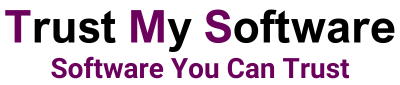

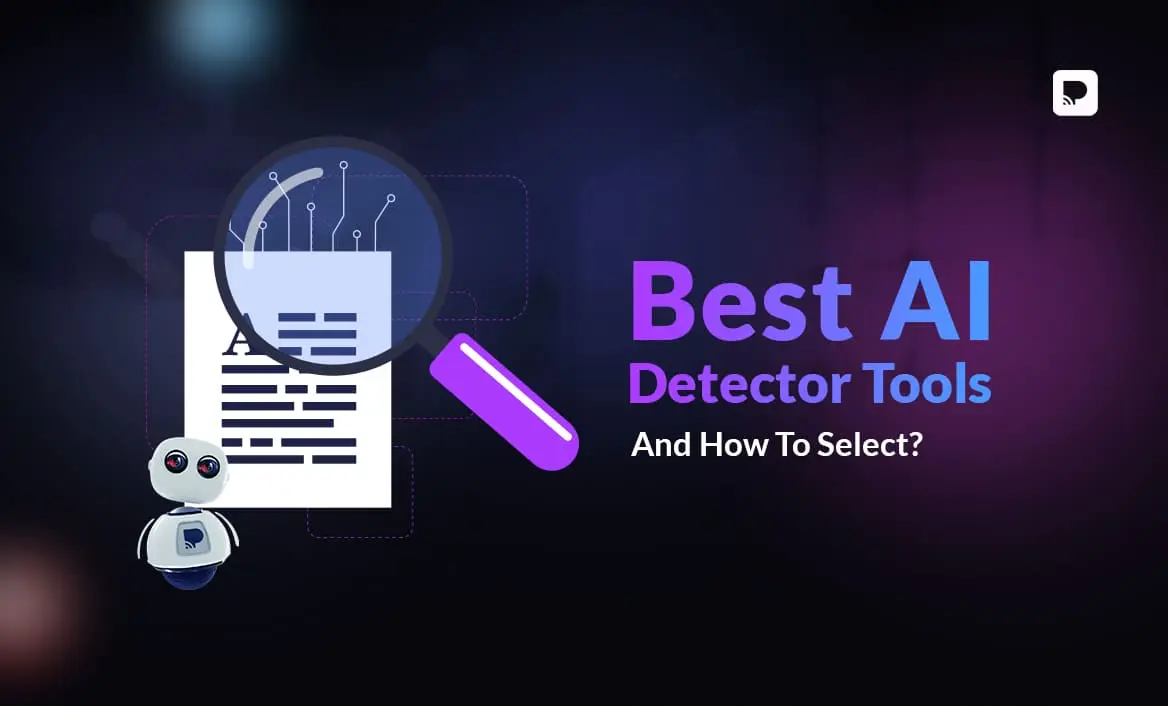
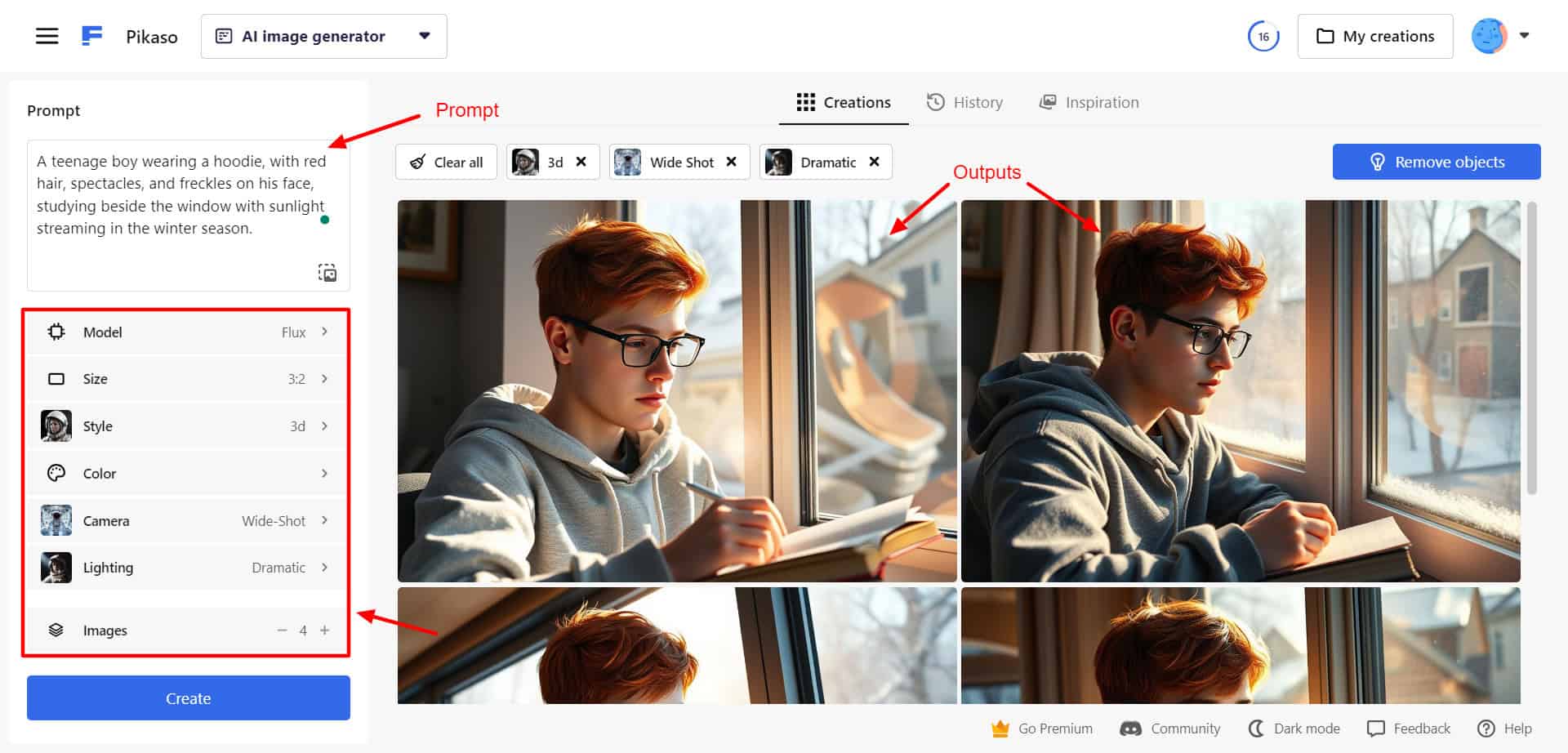

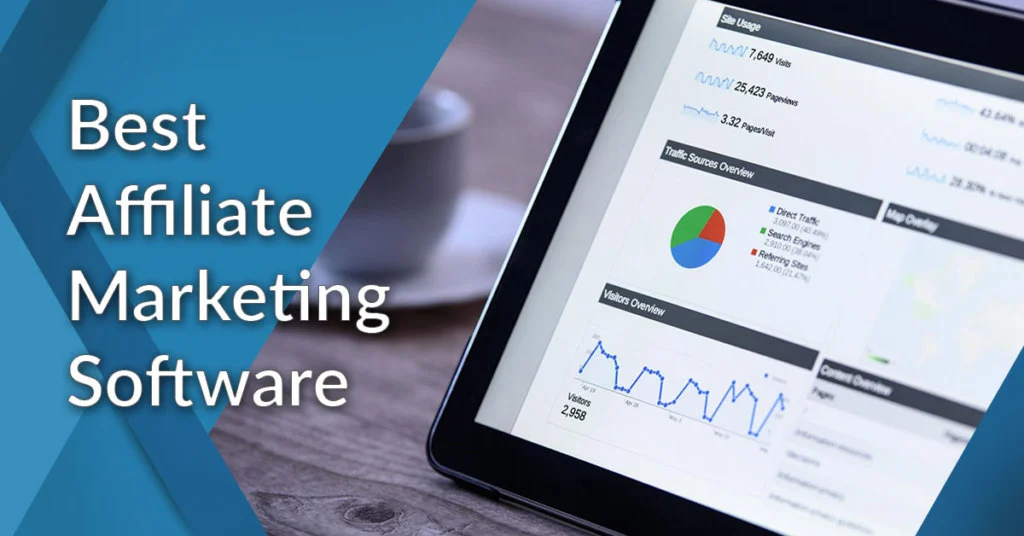
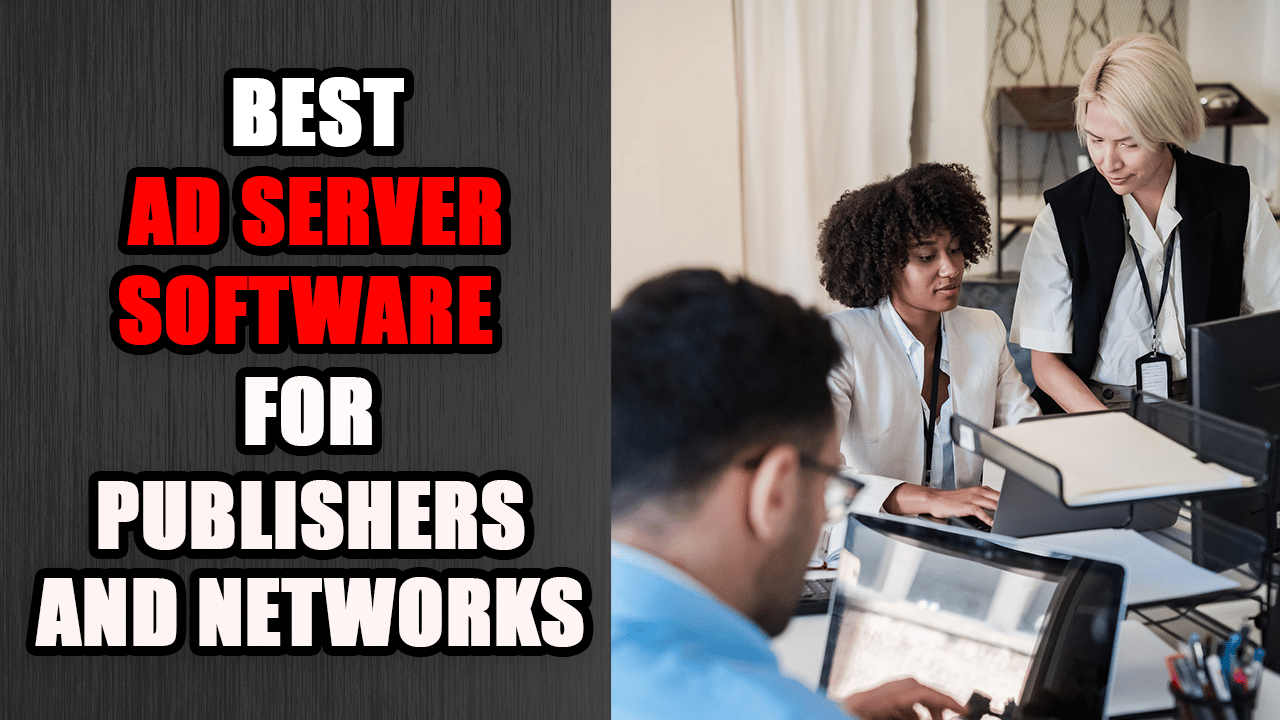
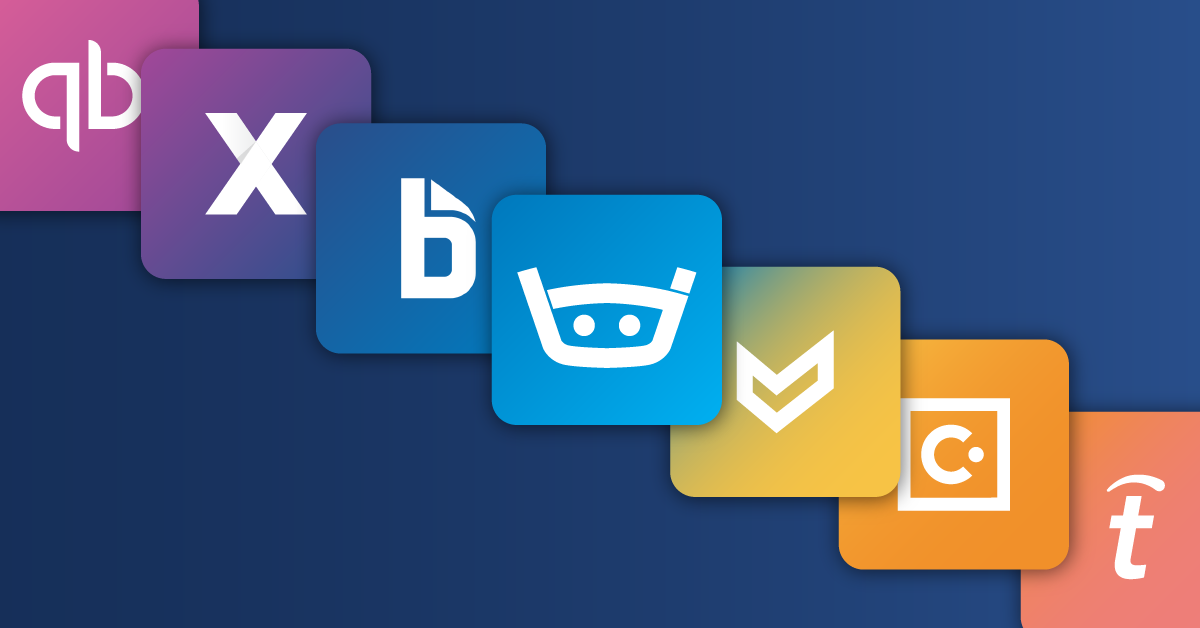
Great breakdown VM Software Comment Creation of virtualization on Linux! One aspect that often gets overlooked is how different hypervisors impact system performance depending on the workload. It’d be interesting to explore how factors like resource allocation and hardware compatibility influence the efficiency of each VM platform especially for developers running multiple test environments.