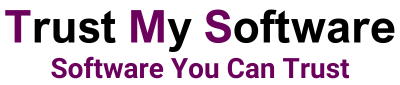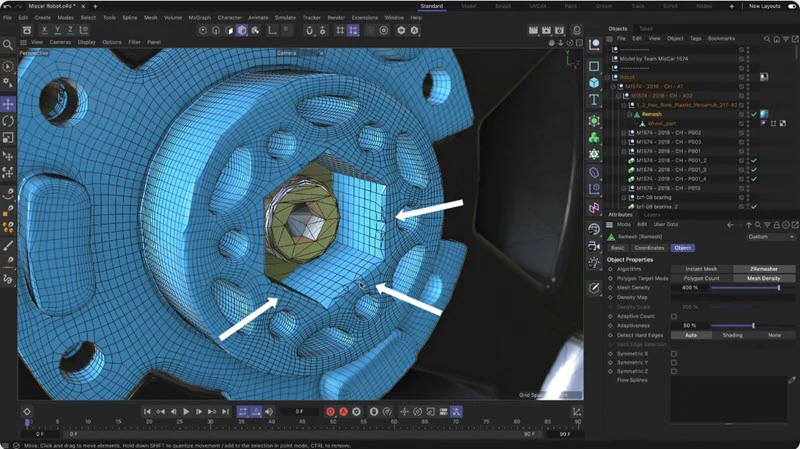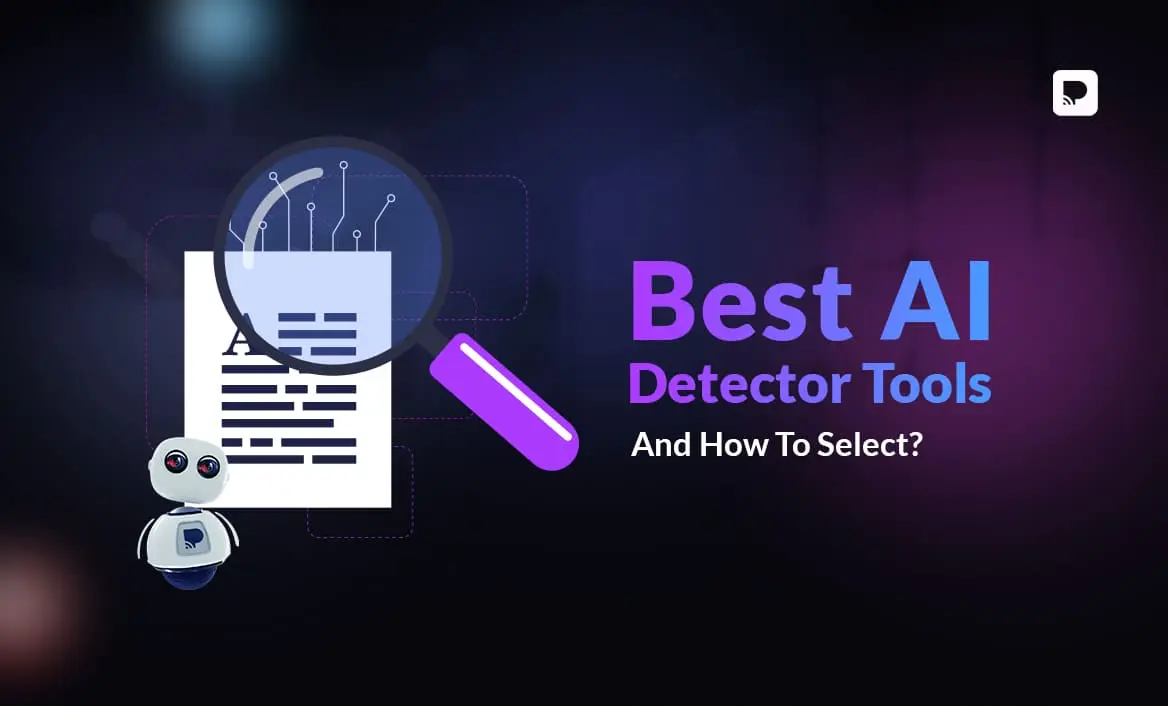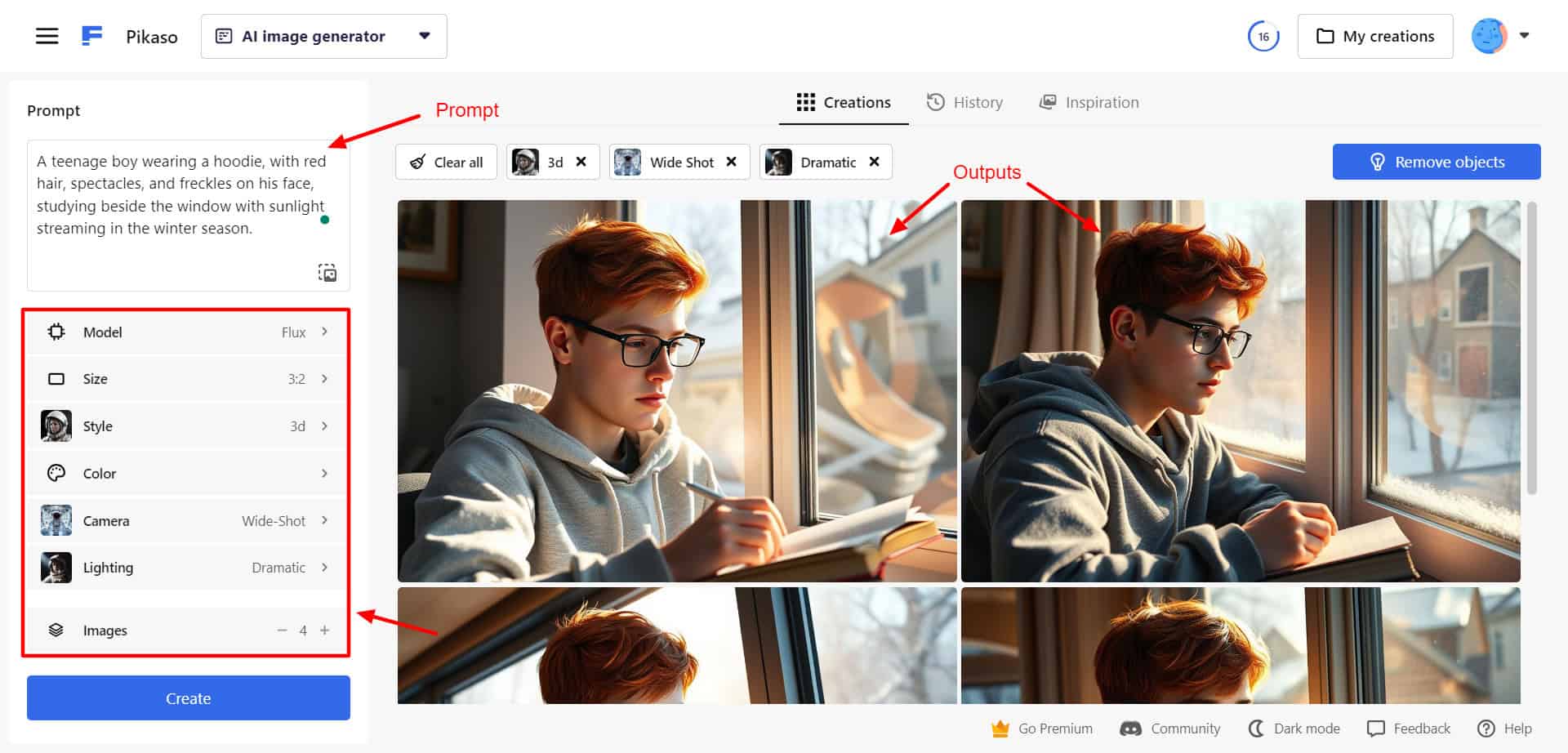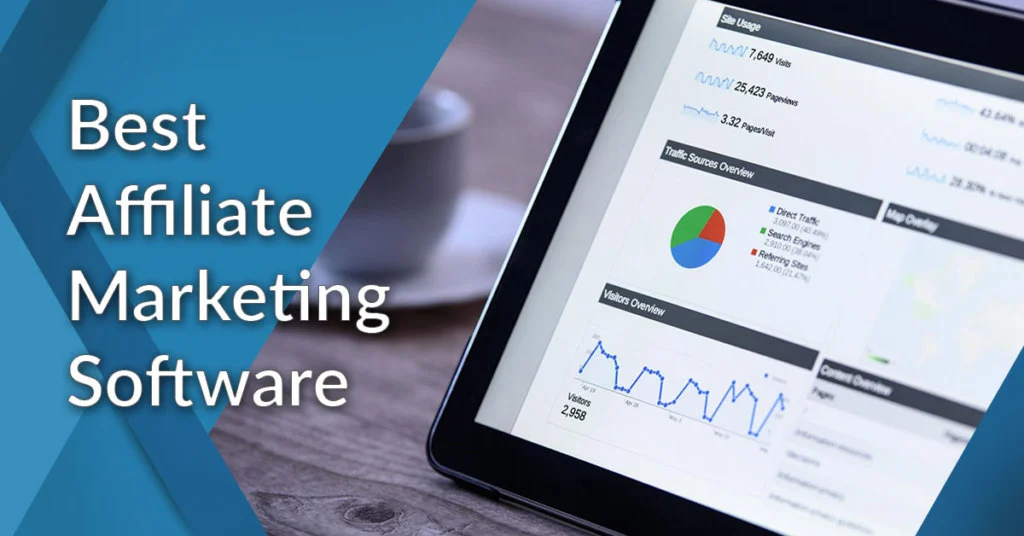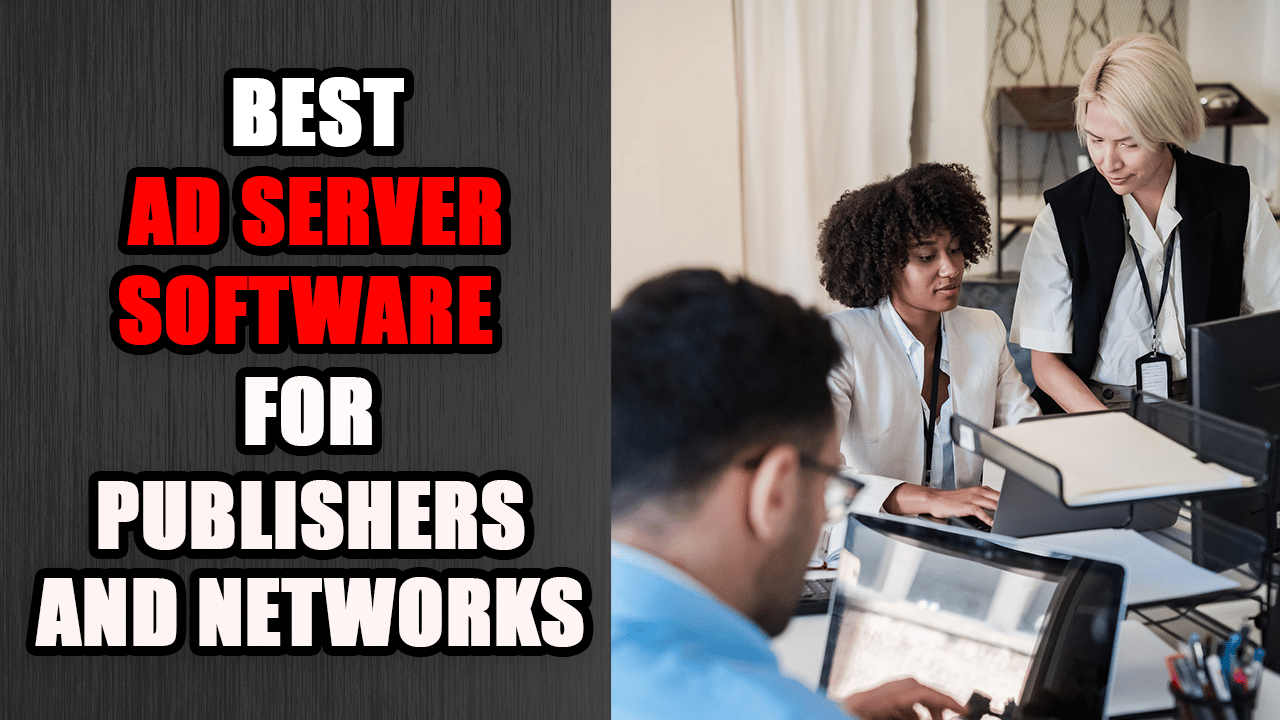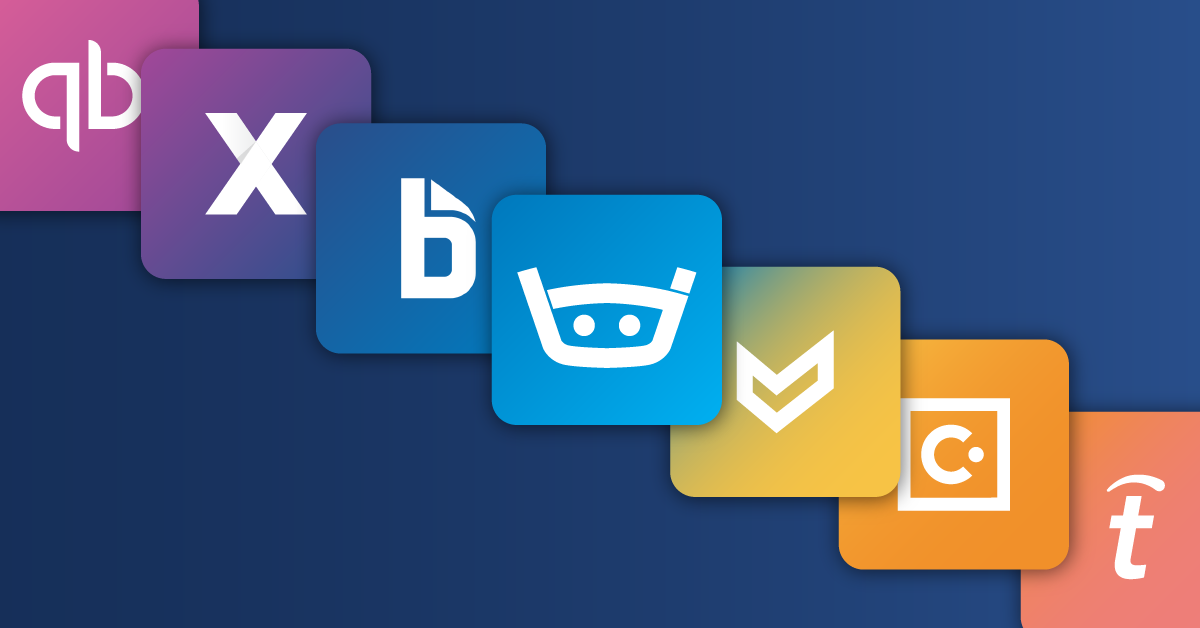Best 3D Modeling Software for Mac: Have you ever wondered how the jaw-dropping visuals in blockbuster movies, intricate product designs, and immersive video game worlds are created? Whether you’re a Mac user or a beginner, hobbyist, student, or professional, your device can transform your creative ideas into stunning 3D masterpieces.
With the revolutionary advancements of Apple Silicon (M1, M2, M3, and beyond), your Mac can now handle the rigorous demands of today’s cutting-edge 3D modeling applications. In this ultimate guide, you’ll discover everything you need to know about 3D modeling software for Mac in 2025.
We’ll walk you through basic definitions, explain the key factors to consider when choosing your ideal software and provide detailed reviews of today’s nine best options. Whether looking at free, user-friendly tools or needing professional-grade applications with specialized capabilities, you will find a recommendation that fits your unique needs and budget.
Expect to dive deep into what makes each software stand out, from Blender’s versatility to Maya’s industry dominance. Our comprehensive breakdown covers vital aspects such as system compatibility, performance on Apple Silicon, and even workarounds for Windows-only programs like Autodesk 3ds Max.
This guide addresses all your pain points, answers your most frequently asked questions, and empowers you to make an informed decision that propels your creativity, bringing your ideas to life with precision and flair.
What is 3D Modeling Software?
3D modeling software is an advanced digital toolkit for creating and manipulating three-dimensional objects and environments. Imagine having a virtual sculptor’ssculptor’s studio at your fingertips.
This software enables you to design everything from simple objects to full-scale complex environments for animations, visual effects (VFX), games, product design, architecture, and even 3D printing. Instead of traditional clay or woodcarving, you shape and mold your ideas using digital “building blocks” such as vertices, edges, and faces.
Core Concepts
At its essence, 3D modeling involves constructing a digital representation of an object. You start with basic geometric shapes and gradually refine them into intricate structures with customizable textures, lighting, and shading effects.
This is achieved through polygonal modeling, NURBS (Non-Uniform Rational B-Splines) for smooth curves, and sculpting tools allowing organic, freeform designs. In addition, these programs facilitate animation, simulation, and rendering, turning static models into dynamic, lifelike representations.
Common Uses of 3D Modeling Software
- Visual Effects (VFX): Create stunning, photorealistic scenes for films, commercials, or digital art.
- Game Development: Design characters, environments, and interactive assets critical for immersive gameplay experiences.
- Architecture & Interior Design: Build accurate, detailed models of structures and spaces to visualize projects before construction.
- Product Design & Engineering: Precisely prototype and refine industrial products or consumer gadgets.
- 3D Printing: Prepare 3D models with the necessary structures to be successfully printed into real-world objects.
- Animation & Multimedia: Develop characters and scenes in animated films, commercials, or online content.
Why Your Mac Is a Game Changer?
Modern Macs, particularly those powered by Apple Silicon, deliver outstanding performance and stability. Their integrated CPUs and GPUs are optimized for graphic-intensive tasks, reducing rendering times and ensuring smoother interactions even for complex projects.
MacOS’s refined user interface is a favorite among creative professionals, providing a seamless ecosystem that enhances productivity. Whether you’re a graphic designer or an engineer, the tailored experience of 3D modeling on Mac simplifies the creative process while offering robust performance that scales with your needs.
How to Choose the Right 3D Modeling Software for Your Mac
Selecting the best 3D modeling software is not a one-size-fits-all decision. It hinges on your unique needs, project requirements, skills, and budget. Let’s break down the critical factors to help you choose a tool that aligns perfectly with your creative vision.
Factor 1: Your Skill Level & Goals
- Beginner & Hobbyist Options: When starting, you need intuitive software with a gentle learning curve. For instance, Tinkercad and SketchUp Free are excellent choices that let you grasp the fundamentals quickly. They provide visual feedback and simplified interfaces so you can learn without feeling overwhelmed.
- Students & Intermediate Users: As your skills evolve, you’ll require software that balances ease of use with robust features. Tools like Blender and Fusion 360 (free for non-commercial use) provide expanded toolsets that can grow with your expertise. They let you explore detailed modeling techniques without immediately diving into the most advanced options.
- Professional Tools: For professionals, the software becomes a critical component of your workflow. You might need specialized animation, rigging, simulation, and high-fidelity rendering tools. Programs such as Cinema 4D, Autodesk Maya, and Rhino 3D offer advanced features, customizable workflows, and comprehensive support for collaboration. These tools not only enhance productivity but also cater to specific industry standards.
Factor 2: Your Primary Use Case
Different creative disciplines have varying requirements, and the software you choose should reflect your primary area of work:
- Architecture & Interior Design: Prioritize software with precise measurement tools, realistic visualizations, and simple interfaces to draft and adjust designs quickly. SketchUp and Rhino 3D stand out for these tasks.
- Product Design & Engineering: Parametric modeling is crucial here; you want a program like Fusion 360, FreeCAD, or Rhino 3D that allows for iterative design modifications and precision engineering.
- Animation & Visual Effects (VFX): Robust rigging, simulation, and rendering systems are essential for animation tasks. Autodesk Maya, Cinema 4D, and Blender provide industry-standard components designed for complex animation projects.
- Game Development: You need software for asset creation, texture mapping, and UV unwrapping. Blender and Maya are favored in this field for their balanced features geared toward game design.
- 3D printing: Choose applications that ensure your models are “watertight” and optimized for printing. Software like Tinkercad, Fusion 360, and Blender offer integrated tools.
- Sculpting & Organic Modeling: If your specialty is freeform, creative sculpting, opt for tools like Blender, which provides specialized sculpting brushes and dynamic topology features to refine organic models.
Factor 3: Budget Considerations
Budget plays a significant role when choosing the right software. Here’s how you can navigate it:
- Free & Open Source Options: Programs such as Blender and FreeCAD grant you professional-level tools at no cost. Vibrant communities of developers and artists continuously update them.
- Free Tiers & Hobbyist License Software like Fusion 360 offers free licenses for students and hobbyists, providing access to robust functionalities without the financial commitment of a full subscription.
- Subscription-Based Models: Top-tier software like Autodesk Maya and Cinema 4D are usually subscription-based, offering regular updates and support. While they come at a cost, the investment often justifies advanced features for high-end projects.
- Perpetual Licenses: Options like Rhino 3D may allow you to purchase a one-time license with occasional upgrade fees. This model is perfect if you prefer a long-term investment without recurring monthly expenses.
Factor 4: Mac Compatibility & Performance
To ensure smooth operation, particularly on a creative Mac machine, consider the following:
- Native Apple Silicon Support: Verify that your chosen software runs natively on Apple Silicon. Native apps are optimized to leverage the performance enhancements of M1, M2, and M3 chips, ensuring efficient rendering and faster processing times.
- Rosetta 2 Translation: Some older applications rely on Rosetta 2, which translates to Intel-based apps for Apple Silicon. While effective, it may not deliver the same performance as native apps, mainly for graphically intensive work.
- Hardware Requirements: Always compare the software’s minimum system requirements with your Mac’s specifications. More complex projects require better CPUs, GPUs, and more RAM. Knowing your system’s limitations lets you choose software that performs optimally on your device.
Factor 5: Learning Curve & Community
Learning a new 3D modeling software can be challenging, so consider the following:
- Ease of Learning: Look for tools with extensive tutorials, webinars, and clear documentation. Beginner-friendly interfaces and guided learning paths help reduce the frustration of steep learning curves.
- Community & Support: An active community can be invaluable. Check for dedicated forums, online groups, video tutorials, and regular updates. A thriving community means easier troubleshooting, shared resources, and continuous learning opportunities.
By considering these factors, you set the foundation for choosing a 3D modeling tool that fits your current requirements and scales with your evolving creative talents. The right choice will empower you to explore bold ideas and produce standout work.
Top 9 Best 3D Modeling Software for Mac in 2025
Below are the nine leading 3D modeling software options optimized for Mac users. Each tool comes with a detailed breakdown of key features, benefits, and drawbacks to help you decide which one best fits your creative workflow. These reviews cover everything from free and beginner-friendly applications to complex professional tools, ensuring you have all the information needed to make an informed decision.
1. Blender: The Powerhouse
Blender is one of today’s most versatile, open-source 3D modeling solutions. It combines an impressive array of tools, including modeling, sculpting, animation, and VFX, into one cohesive platform. Whether creating game assets, animated films, or digital artwork, Blender’s robust suite allows you to achieve highly professional results without spending a dime.
With constant community-driven updates, extensive tutorials, and a powerful rendering engine (Cycles and Eevee), Blender is an ideal choice for users at any skill level, delivering complete creative freedom on your Mac.
Key Features:
- Comprehensive suite for modeling, sculpting, animation, and VFX
- Dual rendering engines (Cycles for realistic renders, Eevee for real-time feedback)
- Extensive add-on library and plugin support
- Robust Grease Pencil tool for 2D/3D hybrid animations
- Customizable user interface and open-source community support
Pros:
- 100% free with no limitations
- A massive, worldwide community offering support and resources
- Optimized for native Apple Silicon, ensuring smooth performance
Cons:
- The steep learning curve for absolute beginners
- The interface can feel overwhelming during the initial setup
- High-end projects may demand more powerful hardware configurations
2. SketchUp: Intuitive Design
SketchUp is widely recognized for its user-friendly interface, making 3D modeling accessible to beginners and professionals in architecture and interior design. Its intuitive push-pull system simplifies the creation of 3D shapes, letting you build detailed models from the ground up.
SketchUp’s online 3D Warehouse adds a vast library of pre-made models, which you can use as inspiration or directly incorporate into your projects. With both free and subscription plans available, SketchUp is an excellent choice for conceptual designers looking to visualize ideas quickly on their Mac.
Key Features:
- Intuitive push-pull interface ideal for rapid concept modeling
- Extensive 3D Warehouse with thousands of downloadable models
- Layout tool for producing detailed 2D documentation
- Cloud-based collaboration and project sharing
- Plugin ecosystem for enhanced functionality
Pros:
- Extremely easy to learn, even for complete beginners
- Ideal for architectural and interior design projects
- The free web version provides accessible entry-level experience
Cons:
- The free version has limitations compared to the Pro edition
- Not suited for detailed organic modeling or complex animations
- Performance issues can arise with highly detailed or complex models
3. Fusion 360: Engineering & Design
Fusion 360 is a powerful, cloud-based CAD/CAM/CAE solution that integrates product design, engineering, and manufacturing into one seamless package. Its parametric modeling capabilities and direct modeling techniques make it ideal for complex product design and engineering projects.
Fusion 360 empowers you to create precise technical models and refine them through simulation and analysis. The free license for hobbyists and students allows you to harness its professional-grade tools at no cost, provided you meet the non-commercial criteria. Its native Apple Silicon support means your Mac can quickly execute high-end projects.
Key Features:
- Integrated CAD, CAM, and CAE functionalities
- Parametric and direct modeling tools for versatile design options
- Cloud collaboration features for real-time project sharing
- Simulation and stress analysis for engineering validation
- Seamless integration of manufacturing processes
Pros:
- Professional-grade functionalities available for free to hobbyists/students
- Excellent integration across design, simulation, and production
- Optimized for high performance on Apple Silicon-powered Macs
Cons:
- Reliance on cloud connectivity can be a drawback in low internet conditions
- Commercial use requires a subscription, increasing project costs
- Advanced features may seem overwhelming for new users
4. Cinema 4D: Motion Graphics & VFX King
Cinema 4D is the industry’s go-to motion graphics software, renowned for its robust yet comparatively intuitive toolset tailored to visual effects and dynamic animation. Its MoGraph module is a standout feature, allowing you to generate complex animations and fluid transitions quickly.
Cinema 4D integrates effectively with industry staples like Adobe After Effects, fostering seamless workflows for multimedia projects. With native Apple Silicon support ensuring stable performance on modern Macs, Cinema 4D offers an ideal platform for motion graphics artists looking to produce high-impact visual content.
Key Features:
- Industry-leading MoGraph tools for dynamic motion graphics
- Seamless integration with Adobe Creative products
- Advanced modeling tools paired with robust rendering options (including Redshift)
- Intuitive user interface catering to both beginners and professionals
- Stable performance with native support on Apple Silicon
Pros:
- Relatively more straightforward learning curve compared to other professional solutions
- Powerful toolset tailored explicitly for motion graphics and VFX
- Excellent integration with other creative applications enhances workflow
Cons:
- High subscription costs may be prohibitive for smaller studios
- Premium pricing limits accessibility for hobbyists and freelancers
- Primarily focused on motion graphics, not a one-stop solution for all 3D modeling needs
5. Autodesk Maya: Animation & Film Standard
Autodesk Maya remains a cornerstone for high-end animation, film production, and visual effects. It boasts an expansive suite of tools for detailed character rigging, sophisticated dynamics, and extensive simulation capabilities.
Maya’s comprehensive features empower top-tier studios and independent artists to craft lifelike animations and effects that set industry benchmarks. Although its complex interface requires considerable training, Maya’s ability to integrate with various pipelines and its native Apple Silicon support make it an indispensable asset for professionals venturing into cinematic storytelling or advanced game development.
Key Features:
- Extensive character rigging and animation tools
- Advanced simulation, dynamics, and visual effects capabilities
- Integration with premier render engines such as Arnold
- Vast plugin ecosystem that expands functionality
- Highly customizable interface and workflow
Pros:
- Widely recognized as the industry standard for animation and VFX
- Offers unparalleled power and flexibility for professional-grade projects
- Native support for Apple Silicon increases efficiency and performance
Cons:
- Significantly steep learning curve for beginners
- Interface complexity might overwhelm non-professional users
- The subscription-based pricing model can be costly for small teams
6. Rhinoceros (Rhino 3D): Precision Surface Modeling
Rhinoceros, or Rhino 3D, is a specialized tool focused on precision and accuracy in curve and surface modeling. It excels in industries where exactness is crucial, such as industrial design, jewelry, architecture, and marine engineering. Rhino’s NURBS-based system allows for the creation of mathematically precise models.
Additionally, its integration with plugins like Grasshopper facilitates advanced parametric design. Rhino’s commitment to precision and its perpetual licensing model makes it a valuable tool for professionals whose work demands exacting standards on the Mac platform.
Key Features:
- Powerful NURBS-based modeling for accurate curves and surfaces
- Integration with Grasshopper for advanced parametric design
- Supports handling of large, complex models seamlessly
- Offers detailed inspection and measurement tools for precision
- Perpetual licensing minimizes recurring costs
Pros:
- Unparalleled precision in modeling complex curves and surfaces
- The perpetual license model offers long-term value without subscriptions
- Particularly suited for professional applications in design and engineering
Cons:
- Primarily focused on surface modeling; lacks built-in rendering or animation tools
- The steep learning curve for mastering NURBS modeling concepts
- Users may need extra plugins to achieve a complete workflow for animation or rendering
7. Tinkercad: Absolute Beginner Fun
Tinkercad is a straightforward, web-based tool designed to introduce complete beginners to the world of 3D modeling. Developed by Autodesk, Tinkercad utilizes a drag-and-drop interface built around basic geometric shapes, allowing you to create 3D models in minutes.
Perfect for educators, kids, or anyone wanting to explore 3D design without overwhelming complexity, Tinkercad offers direct export options for 3D printing. Its simplicity and accessibility make it an ideal starting point for building confidence and foundational skills.
Key Features:
- Web-based platform with a straightforward drag-and-drop interface
- Utilizes simple geometric shapes for rapid model creation
- Direct export compatibility with most 3D printers
- No installation is required; it is accessible via any modern web browser
- Interactive tutorials and guided projects to ease beginners into 3D design
Pros:
- Extremely beginner-friendly and intuitive
- Free without any licensing fees or hidden costs
- Ideal for education and quick project prototyping
Cons:
- The feature set is extremely limited for advanced modeling needs
- Not intended for professional or detailed 3D animation work
- Lacks the sophisticated tools needed for complex design and rendering
8. FreeCAD: Open-Source Parametric Power
FreeCAD is a robust, open-source parametric modeler primarily designed for product design, engineering, and architectural applications. With its modular workbench system, FreeCAD allows you to tailor the program for specific tasks, from simulation to finite element analysis (FEM) and more.
Its parametric feature enables you to adjust designs by altering parameters. It is ideal for iterative design processes where precision is paramount. Perfect for budget-conscious professionals and hobbyists alike, FreeCAD merges technical capability with the flexibility of open-source software, especially on your Mac.
Key Features:
- Parametric modeling for iterative design adjustments
- Modular workbench structure catering to various industries
- Extensive support for scripting via Python to customize workflows
- Open-source nature provides continuous community-driven improvements
- Provides specialized tools for engineering and product design tasks
Pros:
- Completely free and open-source, cutting down licensing costs
- Highly customizable with powerful parametric features
- Ideal for technical fields like engineering and architectural design
Cons:
- The steep learning curve, especially if you’re new to parametric design
- The user interface may feel less polished compared to commercial counterparts
- Occasionally less stable on macOS compared to its Windows version; always check the latest build compatibility
9. A Note on Autodesk 3ds Max (Windows Only)
Autodesk 3ds Max is celebrated as an industry-leading 3D modeling and animation tool extensively used for architectural visualization and game asset creation. However, you need to note that 3ds Max does not offer a native macOS version. Instead, suppose you require its full suite of features on a Mac.
In that case, you must run Windows through Boot Camp (for Intel-based Macs) or virtualization software such as Parallels Desktop on both Intel and Apple Silicon Macs. This workaround increases system complexity and costs, making native Mac alternatives more appealing to most users.
Key Features:
- Industry-standard toolset for high-end modeling and animation
- Supports intricate asset creation and detailed visual effects
- Advanced rendering features integrated with numerous plugins
- Widely adopted by studios across architectural and gaming industries
- Extensive compatibility within Windows ecosystems (with workarounds on Mac)
Pros:
- A potent tool for professional-level projects
- Deep integration in production pipelines within film, architecture, and gaming
- Comprehensive toolset for detailed asset creation
Cons:
- No native macOS support, requiring additional software and licensing
- Additional costs for Windows licenses and virtualization tools
- Increased complexity and potential performance overhead compared to native Mac applications
Quick Comparison: Top Mac 3D Software at a Glance
Below is a quick comparison table summarizing the key features and suitability of each software for your Mac:
| Software | Best Use Case | Skill Level | Pricing Model | Native Apple Silicon? |
|---|---|---|---|---|
| Blender | Animation, VFX, Game Design | Beginner to Pro | Free | Yes |
| SketchUp | Architectural, Conceptual Design | Beginner to Intermediate | Free (Web) & Subscription | Yes |
| Fusion 360 | Product Design, Engineering | Intermediate to Pro | Free (Personal) & Subscription | Yes |
| Cinema 4D | Motion Graphics, VFX | Intermediate to Pro | Subscription | Yes |
| Maya | High-end Animation & VFX | Professional | Subscription | Yes |
| Rhino 3D | Precision Surface Modeling | Intermediate to Pro | Perpetual License | Yes |
| Tinkercad | Simple 3D Printing & Education | Beginner | Free (Web-Based) | N/A (Web) |
| FreeCAD | Parametric Design, Engineering | Intermediate to Pro | Free | Yes (Check build) |
| Autodesk 3ds Max | Architectural Visualization, Game Assets | Professional | Windows Only / Workaround | – |
Getting Started: Tips for New Mac 3D Modelers.
Embarking on your 3D modeling journey can be both exhilarating and overwhelming. Here are some hands-on tips and best practices to help you dive into 3D modeling on your Mac with confidence:
- Start Simple:
- Begin with beginner-friendly software such as Tinkercad or the free version of SketchUp.
- Experiment with simple projects like modeling everyday objects before transitioning to more complex subjects.
- Master the Fundamentals:
- Invest time learning the core concepts of 3D modeling: vertices, edges, faces, polygons, and curves.
- Online resources and beginner tutorials (from YouTube channels or official documentation) are great places to start.
- Utilize Learning Resources:
- Enroll in online courses or follow step-by-step tutorials provided by industry experts.
- Use community forums like Blender Artists or SketchUp Community for tips and troubleshooting.
- Practice Regularly:
- Challenge yourself with progressively tricky projects. Start with basic shapes, then refine them into complex models gradually.
- Frequent practice helps reinforce your skills and improves your workflow efficiency.
- Optimize Your Workspace:
- Ensure that your Mac runs efficiently: close unnecessary apps, and consider upgrading hardware if you are handling large scenes or high-resolution renders.
- Customize your workspace layout in your chosen software to suit your preferred workflow.
- Join Creative Communities:
- Connect with fellow 3D artists on social media platforms, participate in local meetups, or join online groups.
- Learning from others’ experiences can significantly shorten your learning curve and inspire you with fresh ideas.
- Experiment with Multiple Software:
- Try trial versions of various software to see which interface and toolsets feel most intuitive.
- Over time, you might use a combination of tools that complement each other in your workflow.
By following these tips, you’ll establish a strong foundation while simultaneously pushing the boundaries of what you can achieve on your Mac. Embrace experimentation and continue to learn from both successes and mistakes. Remember, every model you create is another step forward in your 3D modeling journey.
Conclusion
As we wrap up this comprehensive guide, you now have a detailed roadmap to navigating the expansive world of 3D modeling software. We’ve explored what 3D modeling software is, delved into the critical factors to consider, from skill level and use case to budget and hardware compatibility, and provided in-depth reviews of the top nine software options available in 2025.
Whether you choose Blender’sBlender’s robust suite of tools, SketchUp’sSketchUp’s intuitive interface, Fusion 360’s360’s engineering precision, Cinema 4D’s4D’s motion graphics prowess, or any of the other specialized programs, you now know how to select a tool that harmonizes with your creative ambitions and technical requirements.
Remember, the creative process is an ongoing learning journey. As you experiment with different software and techniques, you’ll continue refining your skills and discovering new possibilities. Every design you create, every model you finesse, brings you closer to mastering the art of digital sculpting and design.
Embrace the freedom to innovate and push the boundaries of your imagination on your Mac. Your creative future is bright. Take the plunge, explore the tools, join communities, and, most importantly, keep creating. Let your passion drive your projects and transform your ideas into remarkable digital masterpieces.
If you found this guide helpful, please subscribe to our newsletter for more expert tips, tutorials, and updates on the latest 3D modeling and design trends. Please share your experiences and tell us which software you’re most excited to try on your Mac.
Leave a comment below, join our vibrant community of digital artists, and help spread the word by sharing this article with friends and colleagues. Your creative journey begins here. Dare to innovate and transform ideas into art!
Frequently Asked Questions (FAQs)
Here are some of the most commonly asked questions to help clarify any doubts and guide you further along your 3D modeling journey:
Can I do professional 3D modeling work on a Mac?
Absolutely. Modern Macs, especially those equipped with Apple Silicon, have the processing power and graphics capabilities to run even the most demanding 3D modeling software. Industry-standard programs like Blender, Cinema 4D, Maya, Rhino 3D, and Fusion 360 run seamlessly on macOS and are widely used in professional studios worldwide.
Is Blender as good as paid software on Mac?
Blender is a feature-dense, professional-grade software that rivals many expensive alternatives. While its interface and learning curve might initially be challenging, the community support, constant updates, and comprehensive toolset make it a formidable option for creating high-quality animations and visual effects.
What’s the easiest 3D modeling software to learn on a Mac?
Due to its straightforward, drag-and-drop interface, Tinkercad is highly recommended for absolute beginners. SketchUp offers a gentle introduction to 3D modeling with its intuitive push-pull mechanics, making them both excellent starting points for those new to 3D design.
Do I need a dedicated graphics card (GPU) on my Mac for 3D modeling?
While basic 3D modeling tasks may run fine on integrated graphics found in the latest M-series chips, complex layouts, high-resolution renders, and advanced VFX work benefit significantly from a dedicated GPU. Consider investing in a higher-end Mac configuration or an external GPU solution for high-end professional work.
What’s the difference between CAD and 3D modeling software?
CAD (Computer-Aided Design) software emphasizes precise engineering, technical drawing, and measurements, making it ideal for product design, architecture, and engineering applications. In contrast, 3D modeling software often supports creative and organic design elements that are functional in animation, game design, and visual effects. Many modern tools now integrate both approaches, offering a blend of technical precision and creative freedom.
How can I improve my skills if I’m entirely new to 3D modeling?
Start by following beginner tutorials and online courses geared toward your selected software. Dedicate time to practicing small projects daily or weekly. Don’t hesitate to ask for help in online communities or forums. The more you practice, the better you’ll understand the software’s intricacies.
Should I upgrade my Mac hardware before diving into complex 3D projects?
It depends on your project needs. Your current Mac might suffice for hobbyist or learning purposes. However, upgrading to a Mac with increased RAM, a better GPU, and a faster processor can significantly improve performance and workflow efficiency for professional work involving large models and heavy rendering tasks.
What is 3d modeling software for Mac, and why is it important?
3d modeling software for Mac allows you to create and manipulate digital three-dimensional objects and environments. These tools are vital for animation, architecture, product design, and visual effects because they enable you to transform creative ideas into detailed, realistic models. With capabilities ranging from sculpting and rendering to simulation, these applications help streamline workflows and drive innovation. Leveraging your Mac’s hardware, particularly with Apple Silicon, enhances efficiency and creative potential.
How do I choose the best 3d modeling software for Mac?
When choosing the best 3d modeling software for Mac, consider your skill level, project needs, and budget. Evaluate free options like Blender and Tinkercad against professional tools such as Maya or Cinema 4D. Look for user-friendly interfaces, robust features, and strong community support. Additionally, ensure the software is optimized for Mac and supports Apple Silicon. This approach will ensure you select a tool that meshes with your creative workflow, whether designing, animating, or prototyping.
Are there free options for 3d modeling software for Mac?
Yes, several high-quality free options exist for 3d modeling software for Mac. Applications like Blender, Tinkercad, and FreeCAD offer comprehensive features for modeling, sculpting, and rendering without any cost. These tools are ideal for beginners and budget-conscious professionals who wish to explore 3D design without making an immediate financial commitment. Despite being free, they continue to receive updates, support from active communities, and a robust set of features comparable to many paid alternatives.
Which 3d modeling software for Mac is best for beginners?
For beginners, 3D modeling software for Mac, such as Tinkercad and SketchUp Free, is excellent. They offer intuitive, user-friendly interfaces and simplified toolsets that make learning the fundamental principles of 3D design easy. These programs include many tutorials and community support, ensuring a smooth introduction without overwhelming complexity. Beginning with these accessible platforms allows you to build confidence before transitioning to more advanced applications as your skills improve.
What are the advantages of using 3d modeling software for Mac with Apple Silicon?
Utilizing 3d modeling software for Mac devices with Apple Silicon offers significant advantages. Apple Silicon delivers faster processing, enhanced graphics performance, and greater energy efficiency, which results in smoother real-time rendering and improved simulation capabilities. These benefits enable programs like Blender, Maya, and Fusion 360 to run seamlessly, even for complex projects. Native support also ensures that the software takes full advantage of your Mac’s hardware, reducing lag and increasing overall stability during demanding creative tasks.
Can I use professional 3d modeling software for Mac for animation and VFX?
Professional 3D modeling software for Macs, such as Autodesk Maya, Cinema 4D, and Blender, is widely used for animation and visual effects (VFX). These applications feature advanced tools for character rigging, dynamic simulations, and realistic rendering, meeting the rigorous demands of cinematic production and game development. They integrate well with other creative software, creating a cohesive environment for producing high-quality animations and VFX. This makes them indispensable for professionals seeking consistency and excellence in their creative projects.
How does 3d modeling software for Mac perform in product design and engineering?
For product design and engineering, 3D modeling software for Macs, like Fusion 360, FreeCAD, and Rhino 3D, offers high-precision tools essential for creating and refining prototypes. It supports parametric design, simulations, and stress analysis, which are crucial for validating technical models before production. These applications provide accurate, iterative design processes that meet rigorous engineering standards. Integrated optimizations for Mac hardware, especially with Apple Silicon, ensure smooth performance even when handling complex engineering projects.
What features should I look for in 3d modeling software for Mac?
When evaluating 3d modeling software for Mac, focus on features such as an intuitive user interface, a comprehensive set of modeling and sculpting tools, and high-quality rendering capabilities. Look for support for parametric design, animation options, and cloud collaboration features. Verify that the software is optimized for Mac, especially for Apple Silicon compatibility. Access to extensive tutorials and an active user community are also necessary, ensuring you have the resources to overcome challenges as you progress in your creative journey.
How does community support benefit users of 3d modeling software for Mac?
Community support plays a crucial role when using 3d modeling software for Mac. Access to forums, tutorials, and shared resources helps you troubleshoot issues, learn advanced techniques, and stay updated with new features. An active community enhances your learning experience by offering practical advice, innovative ideas, and custom plugins that extend functionality. This collaborative environment ensures that whether you’re a beginner or a professional, you receive continuous support to refine your skills and produce high-quality digital models.
Can I easily switch between different 3d modeling software for Mac?
Switching between different 3d modeling software for Mac is relatively manageable because many applications share core concepts like vertices, edges, and faces. Although each program has a unique interface and features, extensive tutorials and community support make the transition smoother. By understanding the common principles of 3D design, you can adapt your skills to various tools such as Blender, SketchUp, or Fusion 360. This flexibility allows you to experiment and find the software that best fits your creative and professional needs.